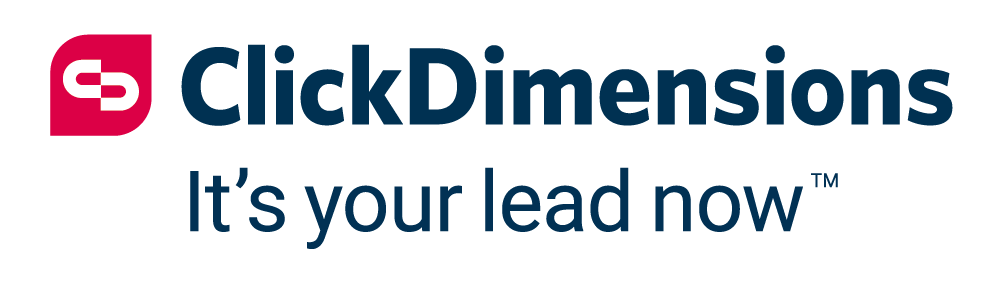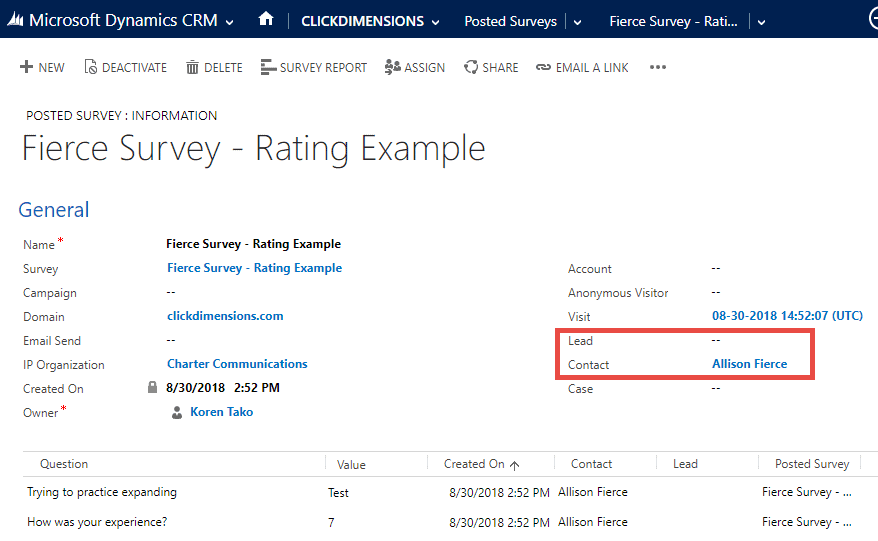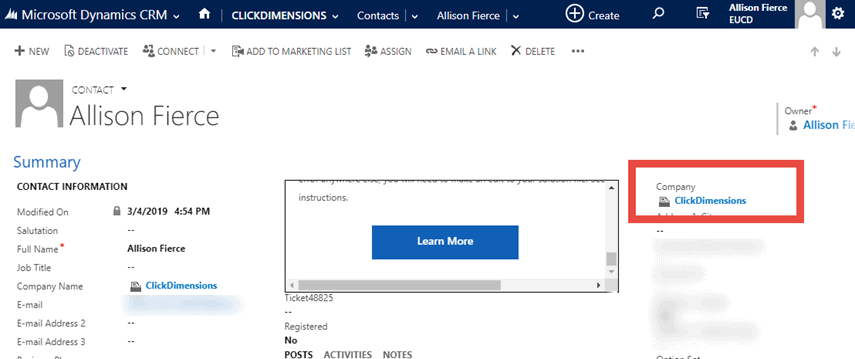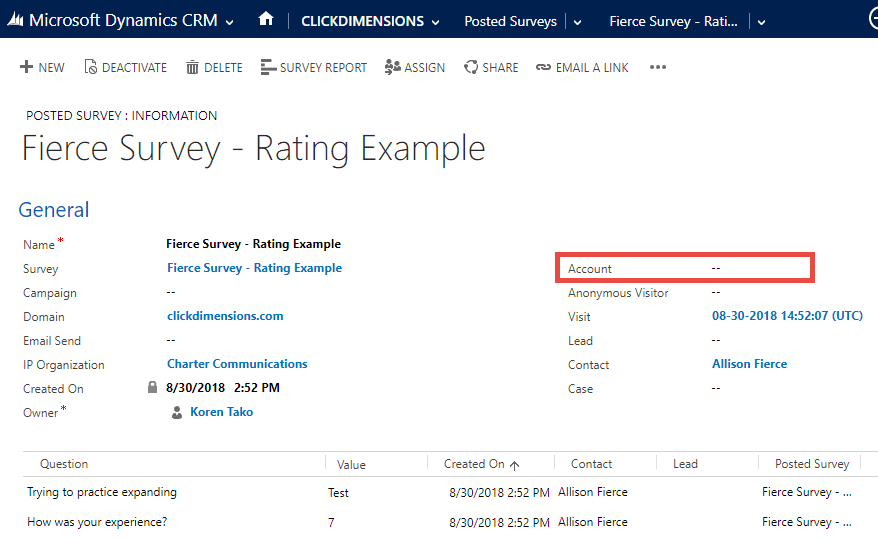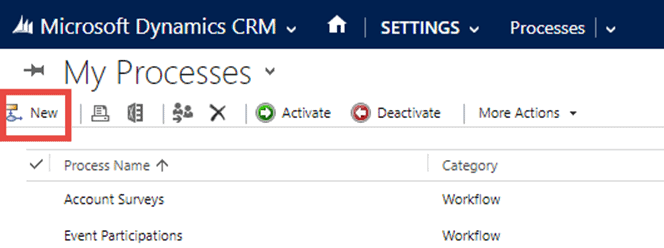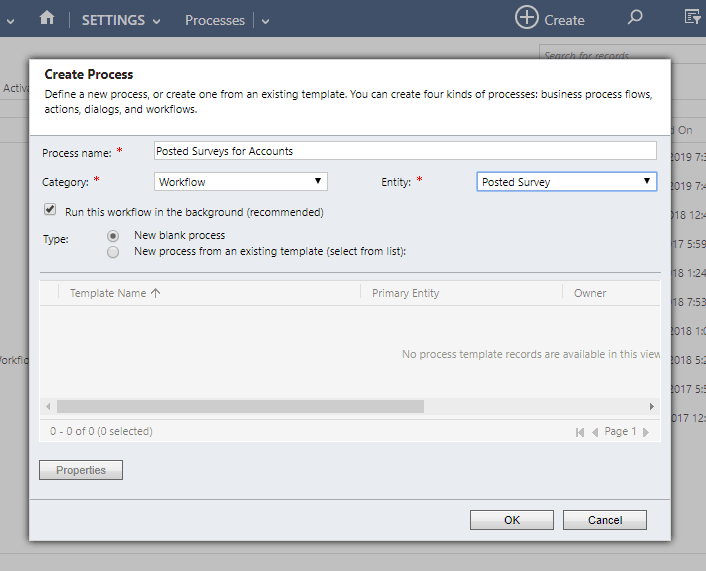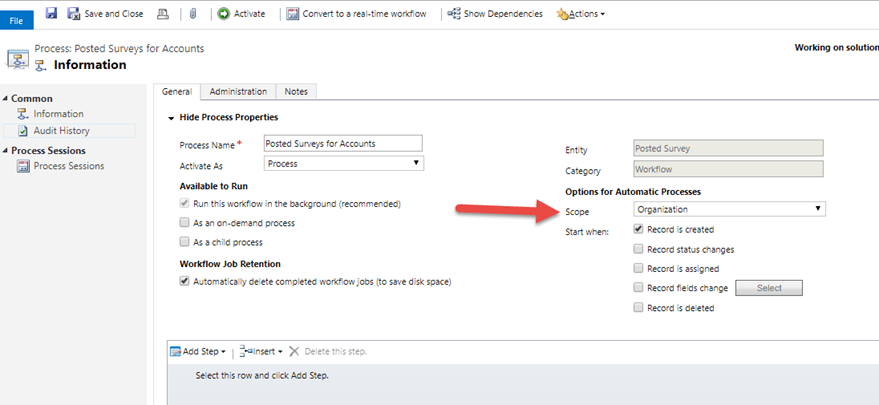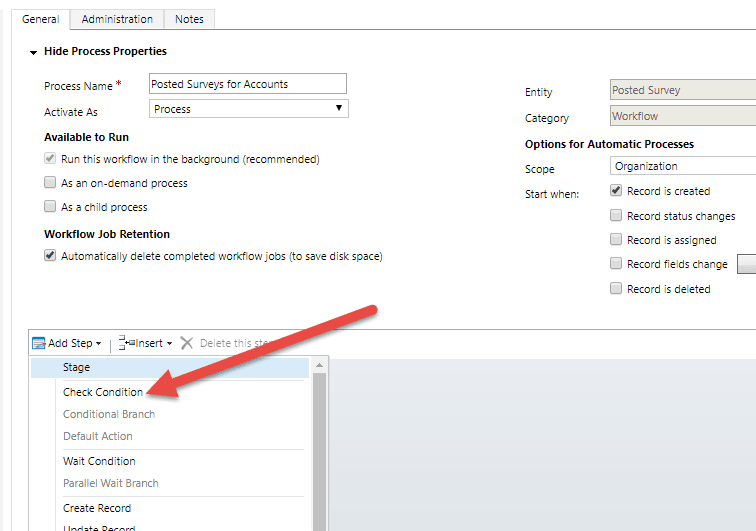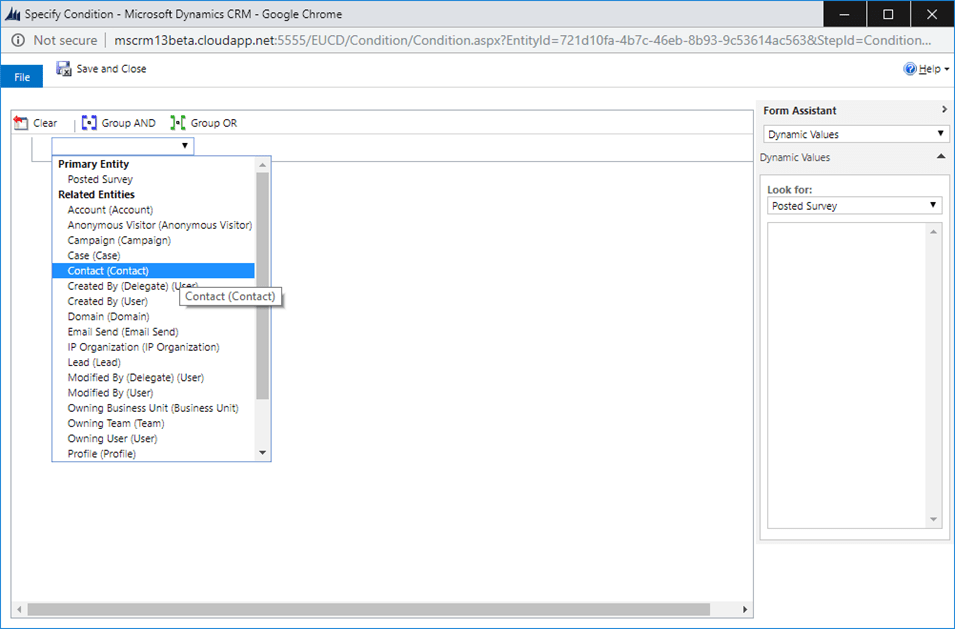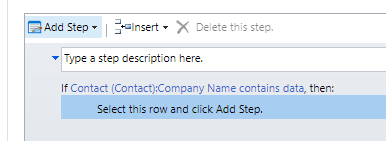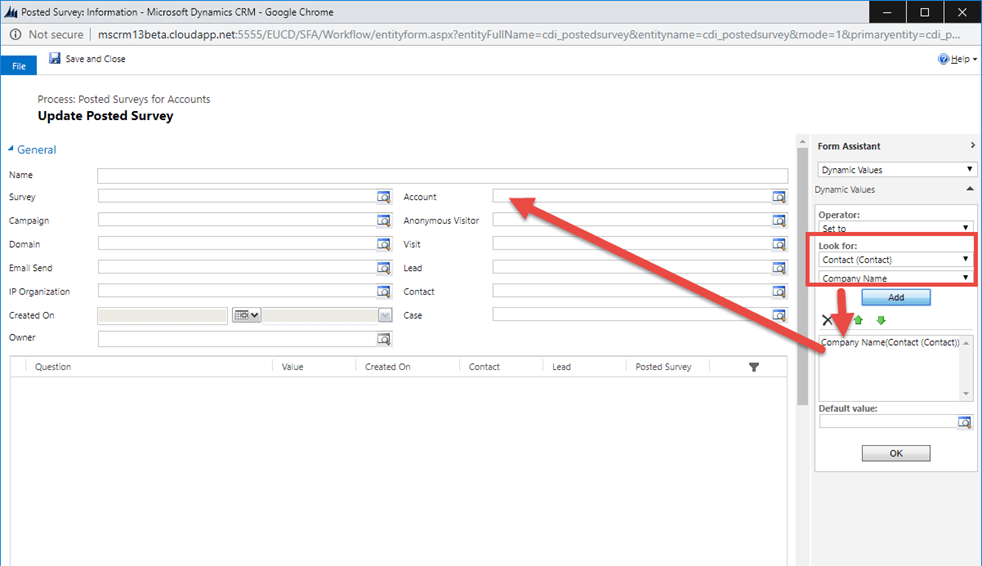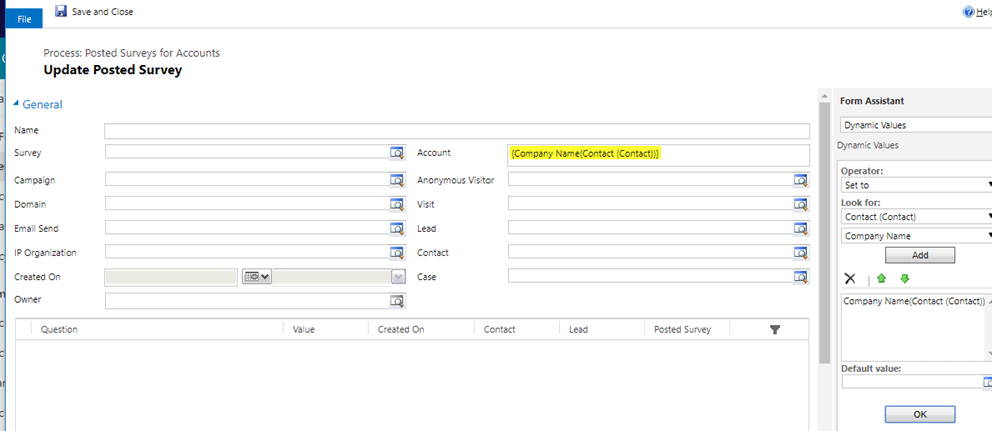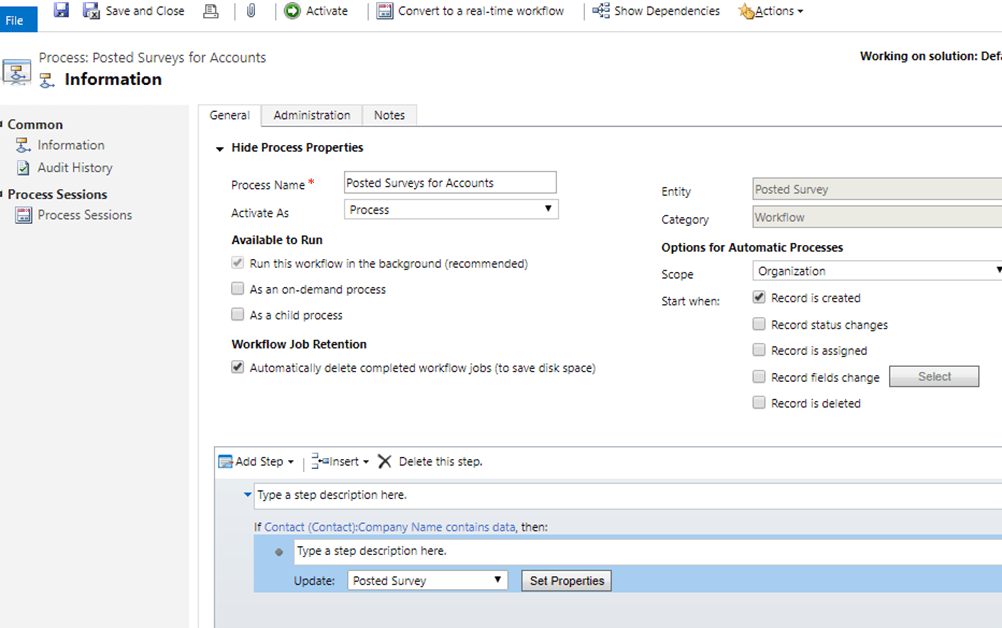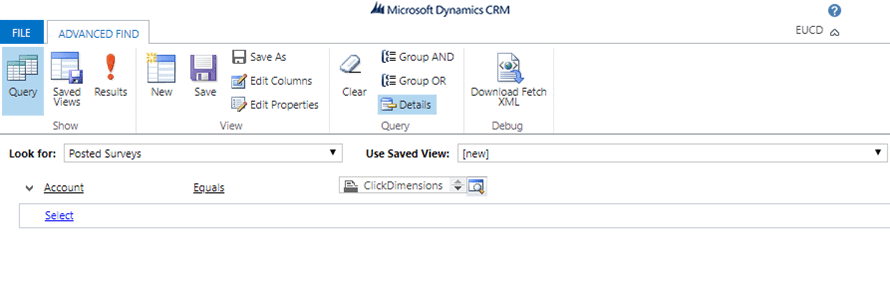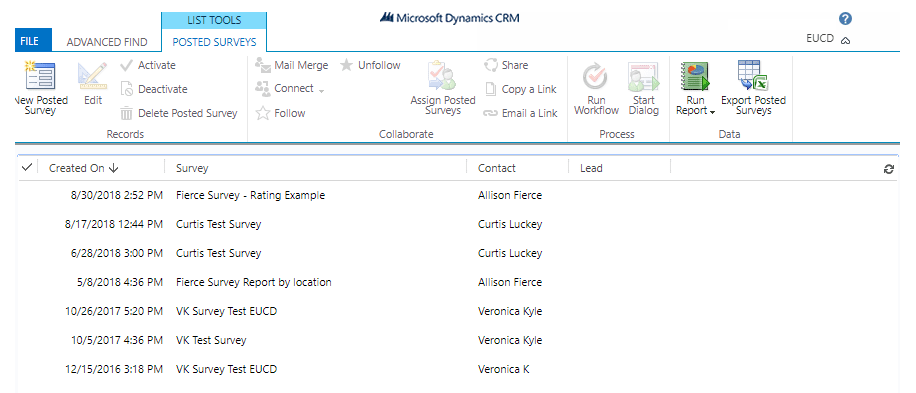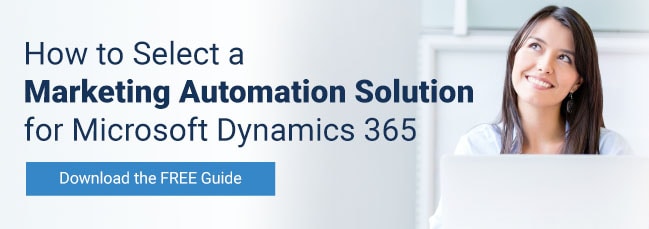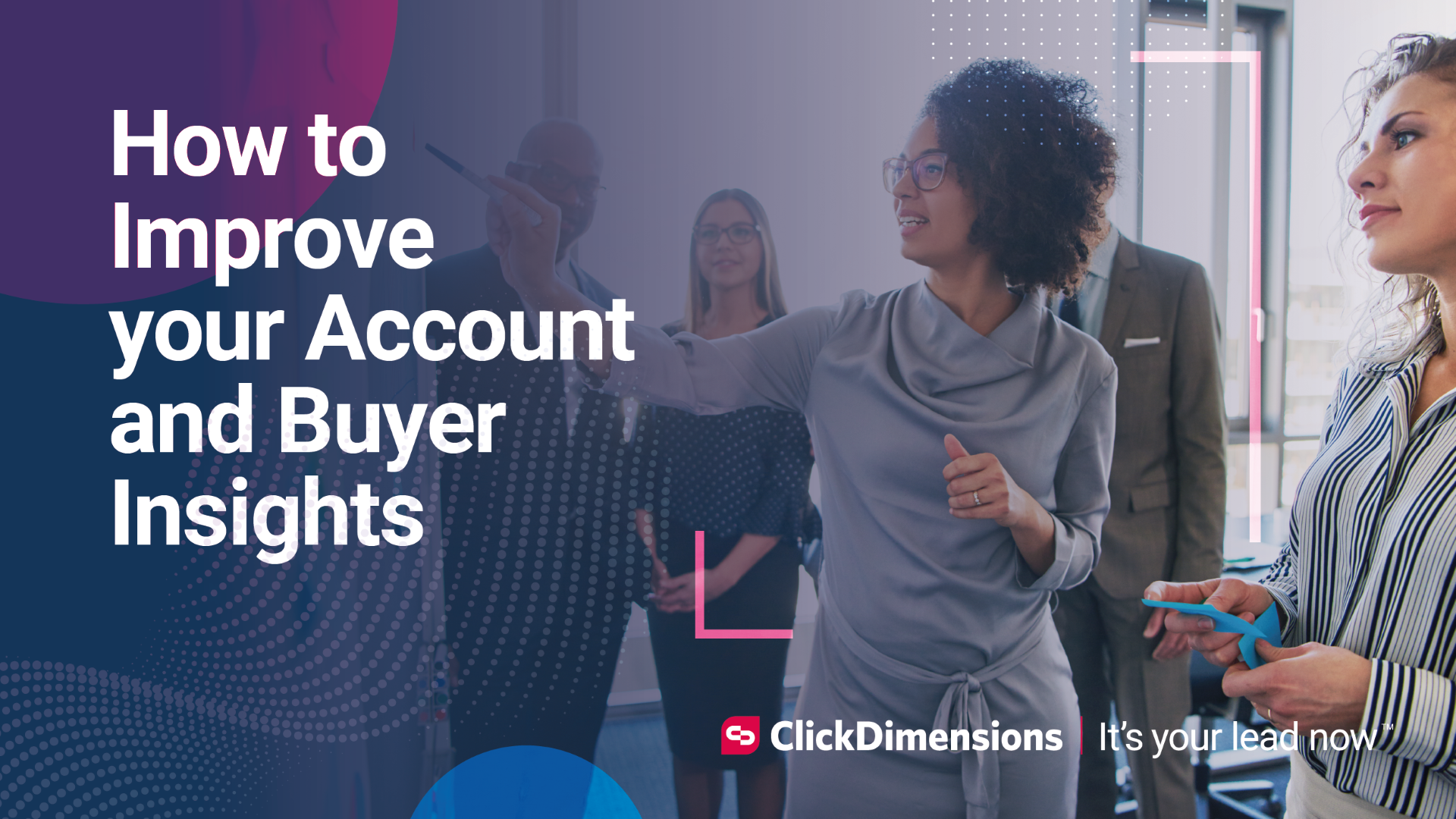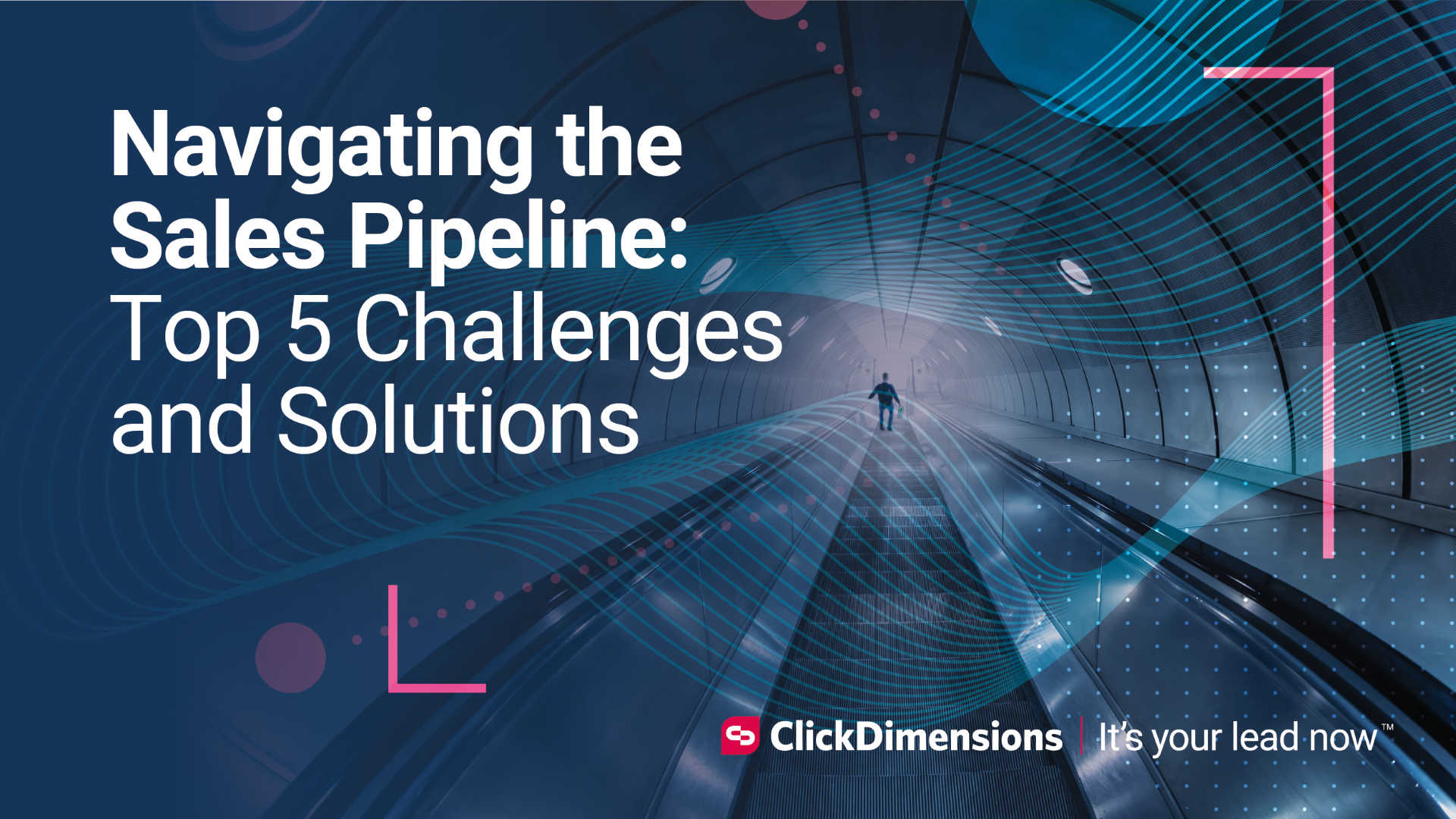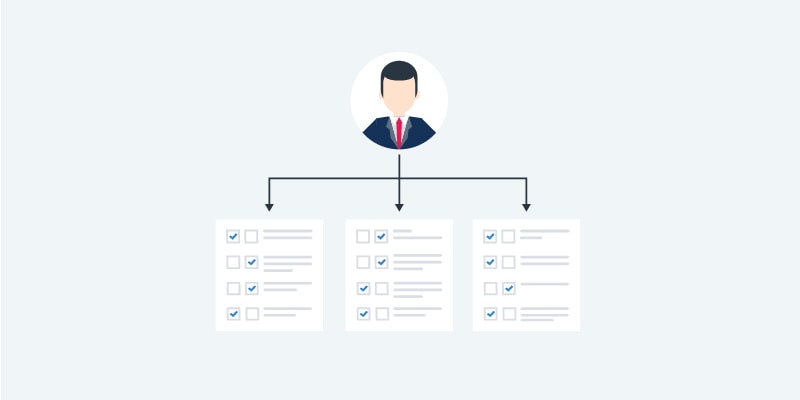
In ClickDimensions, posted surveys, forms and subscriptions are all valuable records generated from an individual submitting a piece of what we at ClickDimensions call web content. These submissions tie back to the contact or lead record in Microsoft Dynamics that is associated with the respondent’s email address. Recently, a customer asked us about how they could find an overview of all the submissions made by all the contacts associated with a specific account. Fortunately for them and for you, this can be accomplished with a simple Dynamics workflow to link these submissions to the contacts’ parent account record.
Identifying Our Goal
This example will focus on survey submissions (the posted survey entity). When you look at a posted survey record, it will indicate the contact or lead associated to it:
The goal here is to pull the account value from the contact. Often, this is stored in the Company field:
And then use that information to fill out the Account value on the posted survey record:
This associates the posted survey to the related account.
Setting Up the Workflow
A system process can be set up to automatically populate the Account value by going to Settings > Processes and making a new workflow:
The workflow will listen for the creation of new posted survey records.
The workflow will run in the background whenever a new posted survey is created. Set the scope to Organization, so the workflow will run on records created and owned by any user in your environment.
When a new posted survey comes in, we want to check if it was posted for a contact who has a value in their Account field. Add a Check step to the workflow that looks for this information.
Then, if that is true, update the posted survey record as the next step:
Open the Set Properties window to decide what will be updated. Click into the Account field and use the form assistant on the right to pull the associated contact’s account value. It will look something like this:
Be sure to save and close. The workflow should now look like this:
When you’re ready, save and then activate the workflow.
Note: if you want your workflow to be compatible with the lead entity, you will need to either change or add additional criteria for that entity.
Now when new submissions come in, if the contact belongs to an account, the posted survey record fetches this data. You can quickly query all surveys for an account through Dynamics’ advanced find tool.
Bonus Tip
The posted survey entity is compatible with this workflow running as soon as the record is created because surveys do not map data to the contact (or lead) entity. Therefore, you know the submission will not change the account value on the contact record.
Forms, on the other hand, do map data back to the respondent’s record in Dynamics. If you wanted to build a similar workflow for posted forms, and you know your form is going to update your contact’s parent account value, you may want to include a 5 minute “timeout” wait step as the first step of your workflow. This will allow the form field mapping to update and/or populate the account value on the contact record before the workflow begins the check condition.
Please note: Workflows are a native Dynamics process and not a ClickDimensions feature. If you have questions about Dynamics tools, customizing your environment or need assistance doing so, please contact your CRM administrator or partner for assistance.
Happy Marketing!