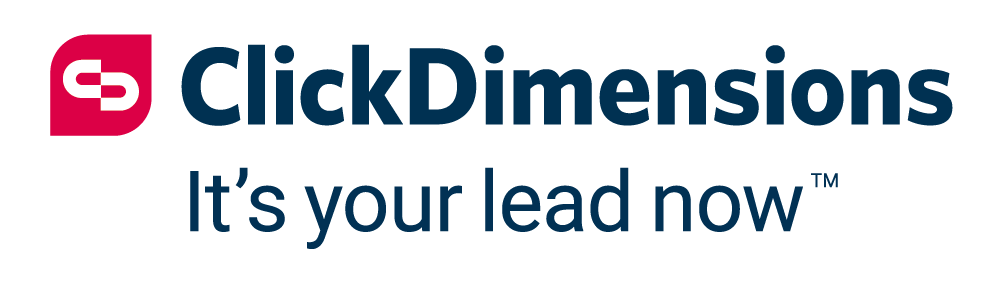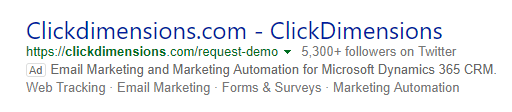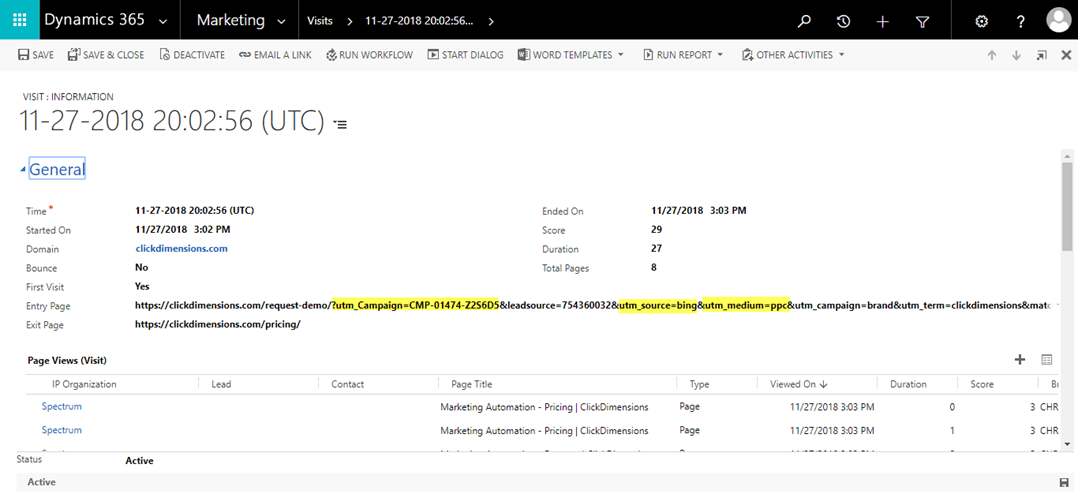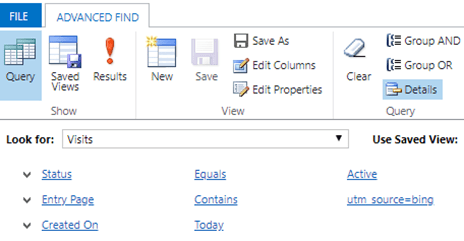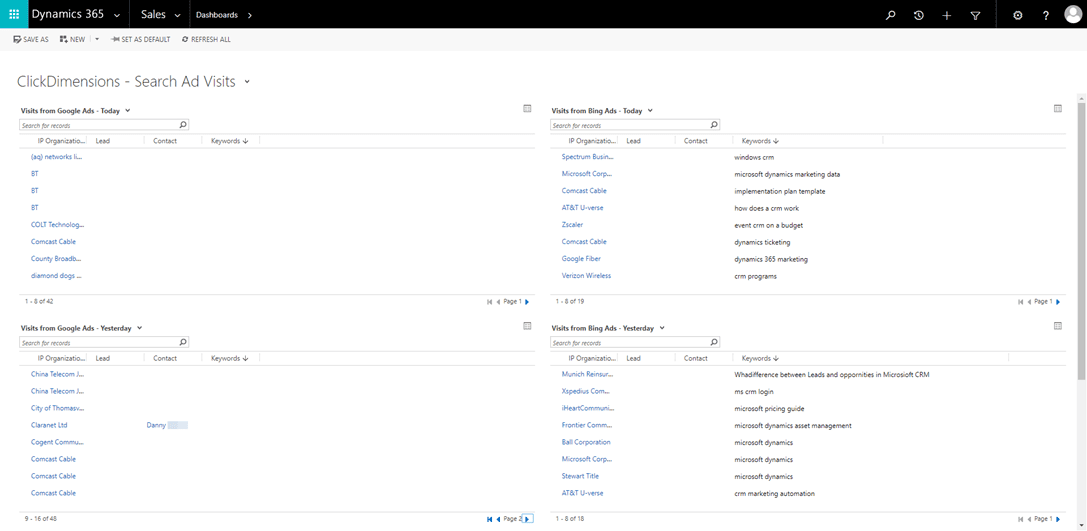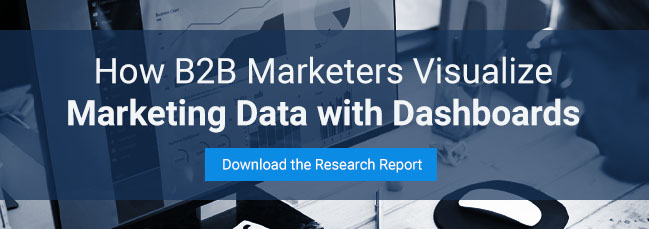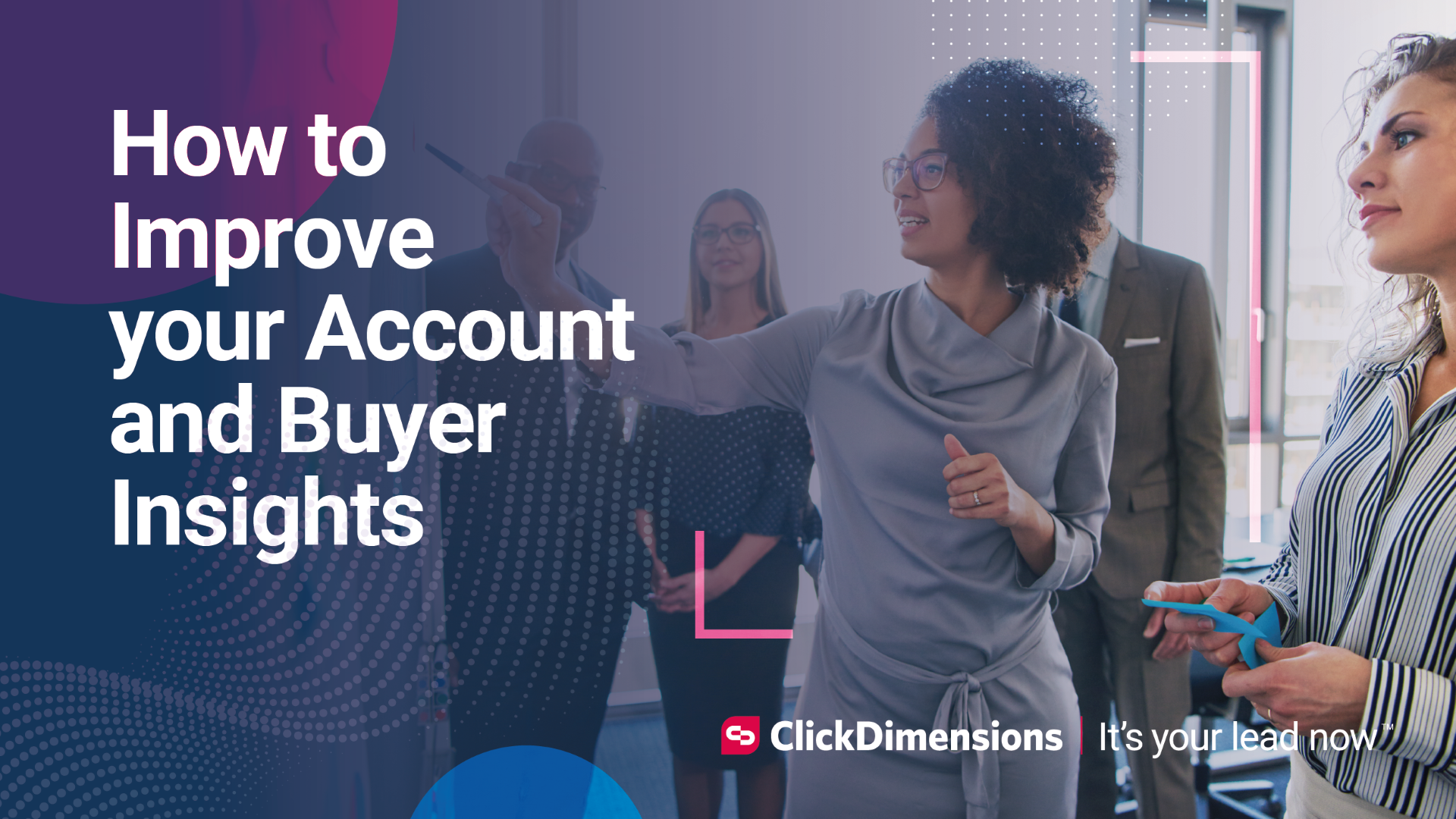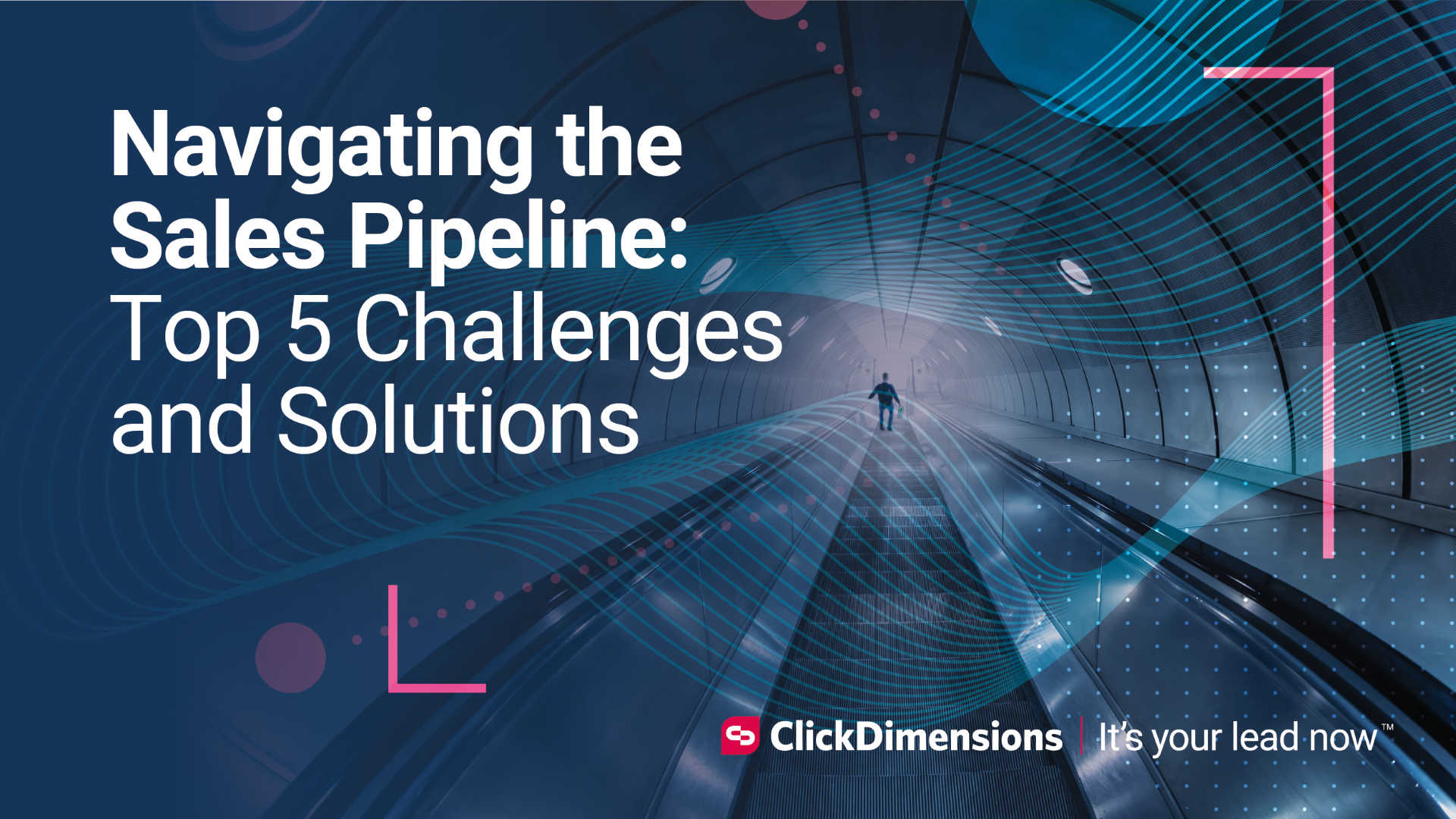How to Monitor the Effectiveness of Paid Search with a Search Marketing Dashboard
by clickdimensions
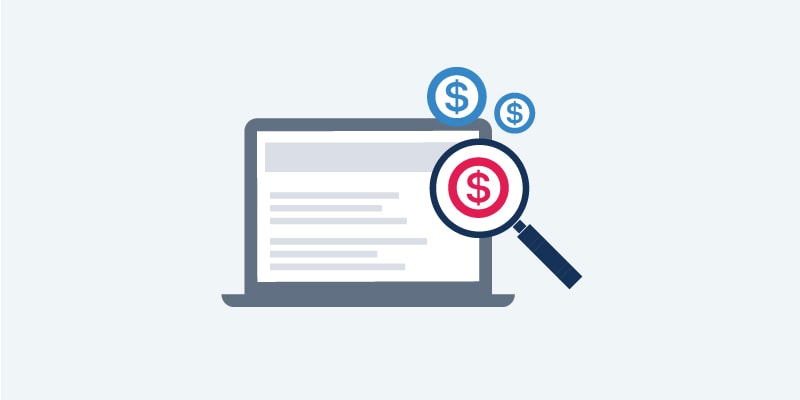
If you use paid search, you probably have a number of different campaigns running across a number of different platforms. You might use Google AdWords, Bing Ads, LinkedIn, Facebook, private blogs, etc. With each one of these ad platforms, you can log into their respective portals and see how many clicks they have earned and how much you have spent. But that requires you to go to a lot of websites. It also doesn’t tell you anything about the quality of the visits you’re getting.
Wouldn’t it be better to log into one dashboard and see all the visits from each source along with an indicator of the visit quality? Of course it would! So, let’s see how you can do that with ClickDimensions and Microsoft Dynamics 365/CRM.
First, a bit of background for anyone starting at square one. When you place an online ad, you can specify the URL that the visitor will be directed to when they click on the ad. Often, this is referred to this as the destination URL. For the Bing ad below, the visitor is directed to our demo request page: https://clickdimensions.littletaller.dev/request-demo.
Most ad platforms that allow you to set up campaigns will then append data to this URL that makes it identifiable. This data is added through parameters, and you will commonly see values for source, medium and campaign. A very simple example would be to add the following text to the end of a URL:
?utm_source=bing&utm_medium=ppc&utm_campaign=CMP-01474-Z2S6D5
Let’s break down this example:
? – this indicates that a parameter will be next
utm_source – this is the parameter. Really a parameter can be anything you like, but most analytics software will leverage UTM (Urchin Tracking Module) parameters. The underscore acts a divider or space.
bing – this is the parameter value. It is the part that tells me that this is a Bing ad. Similarly, the medium value tells me this was specifically a pay-per-click ad. Finally, the campaign value tells me exactly which campaign this click originated from.
To track these clicks, you will need to add the ClickDimensions tracking script to your destination page. (Instructions can be found here.) Then, every time someone clicks on this ad, ClickDimensions will create a visit record in your Dynamics environment. The destination URL with the parameters added to it will display in the Entry Page field. In turn, this makes it easy to locate inside Microsoft Dynamics visits from ads.
With this information, it is also easy to create a custom view to show all visits from an ad platform.
You can follow this same technique for Bing ads, Google ads and more. It is then quite easy to create a dashboard to display the visits from each ad source. The example below highlights the keywords used (where relevant), so we can understand which keywords were the highest quality.
You can even tailor these views to assess the quality of each visit by adding columns to display the visit’s score, duration and number of page views. If you see that one campaign is leading to a series of visits with only a single page view, you can adjust it so that instead of just getting visits to your site, you are getting visits from people who stick around to learn more.