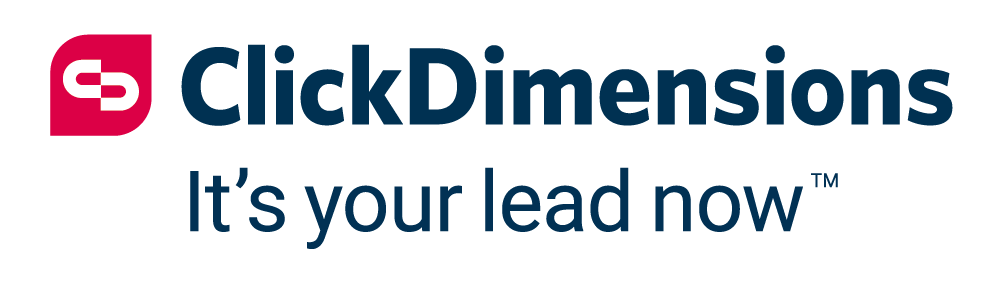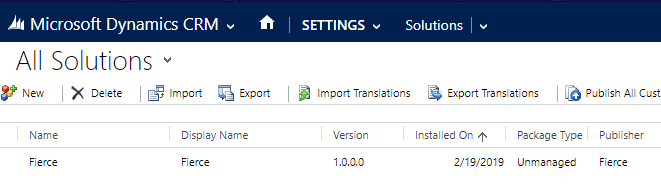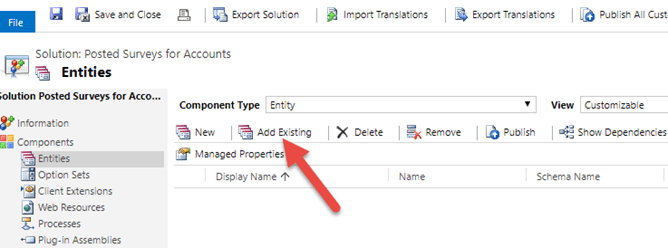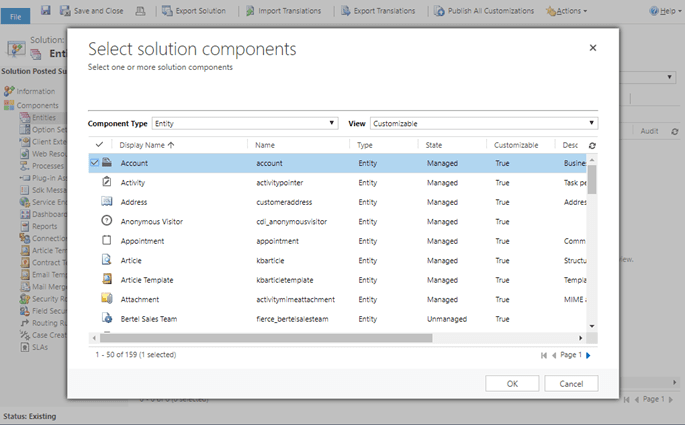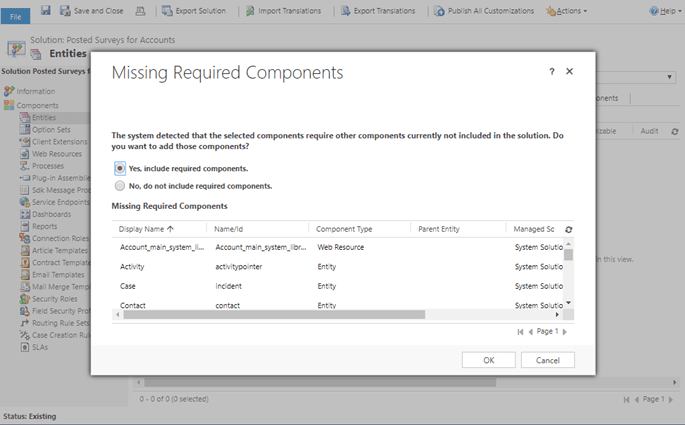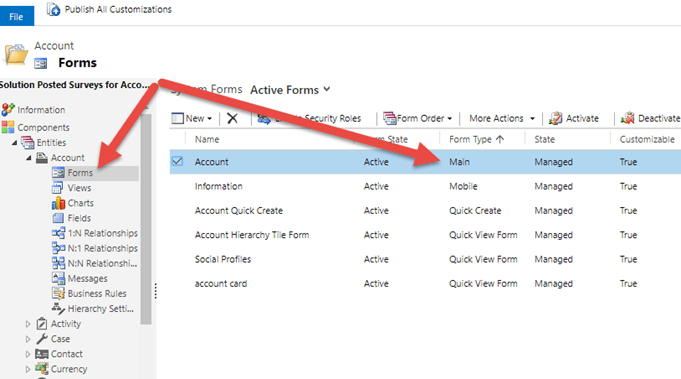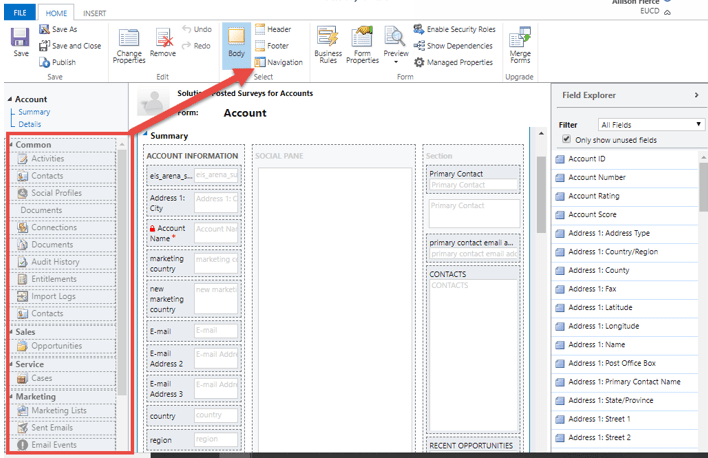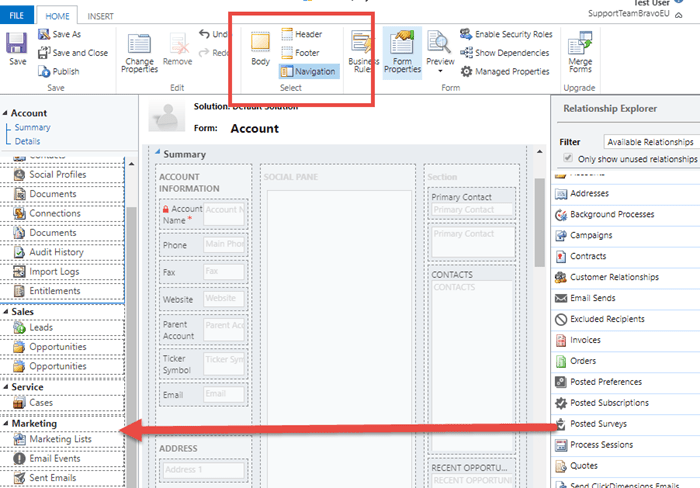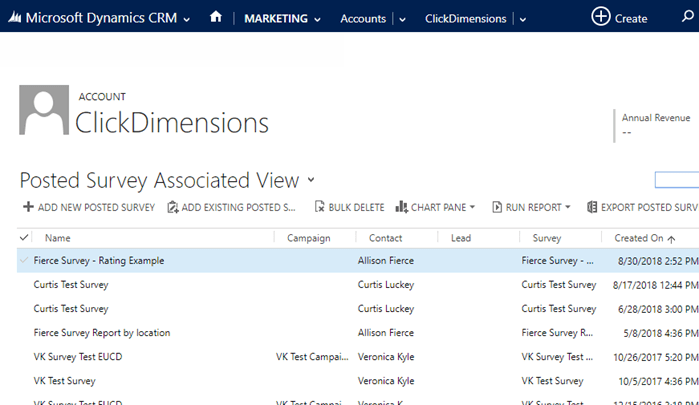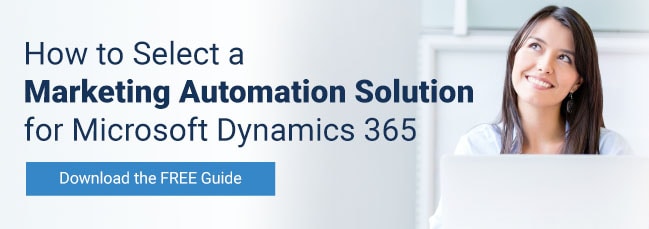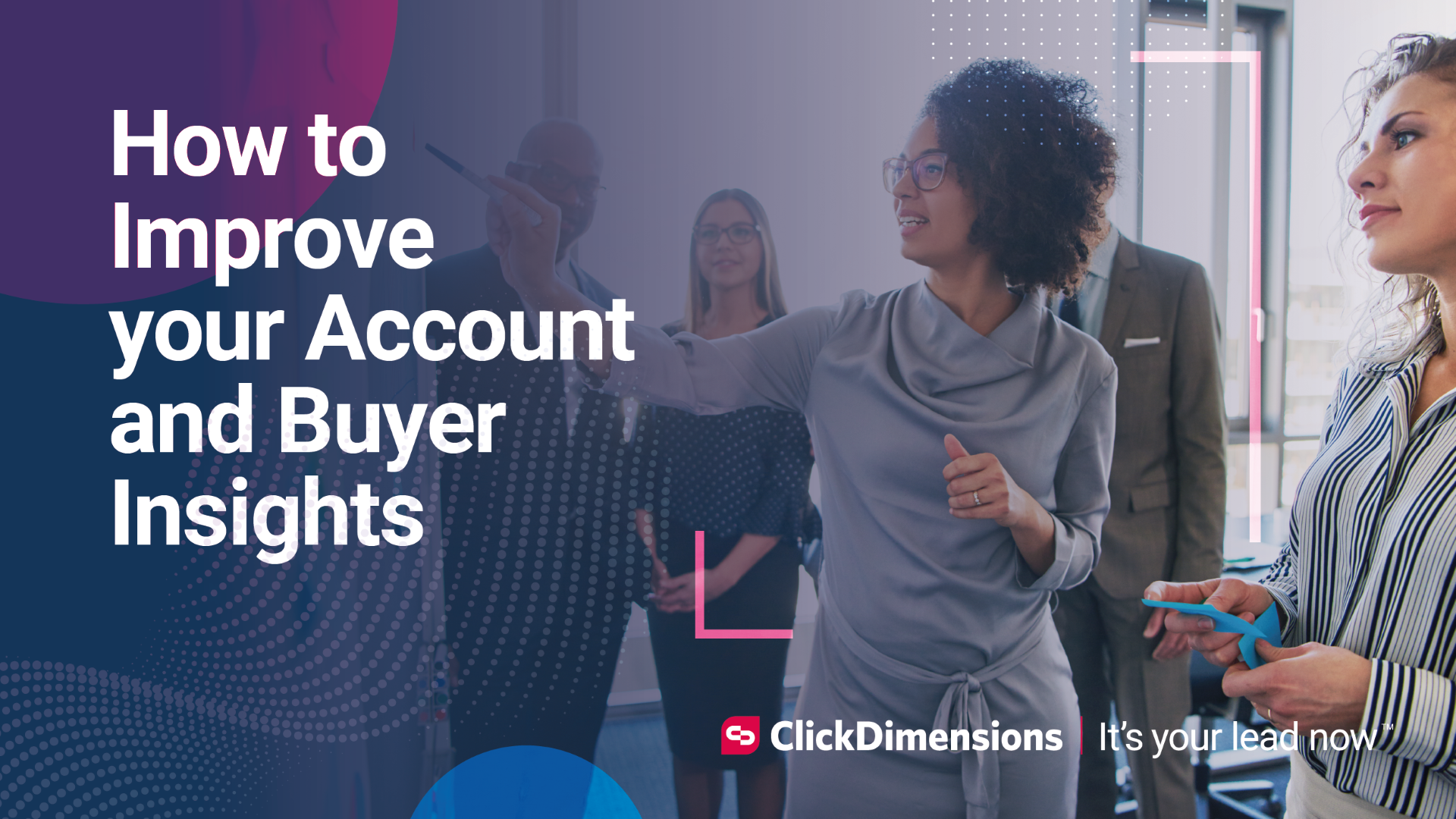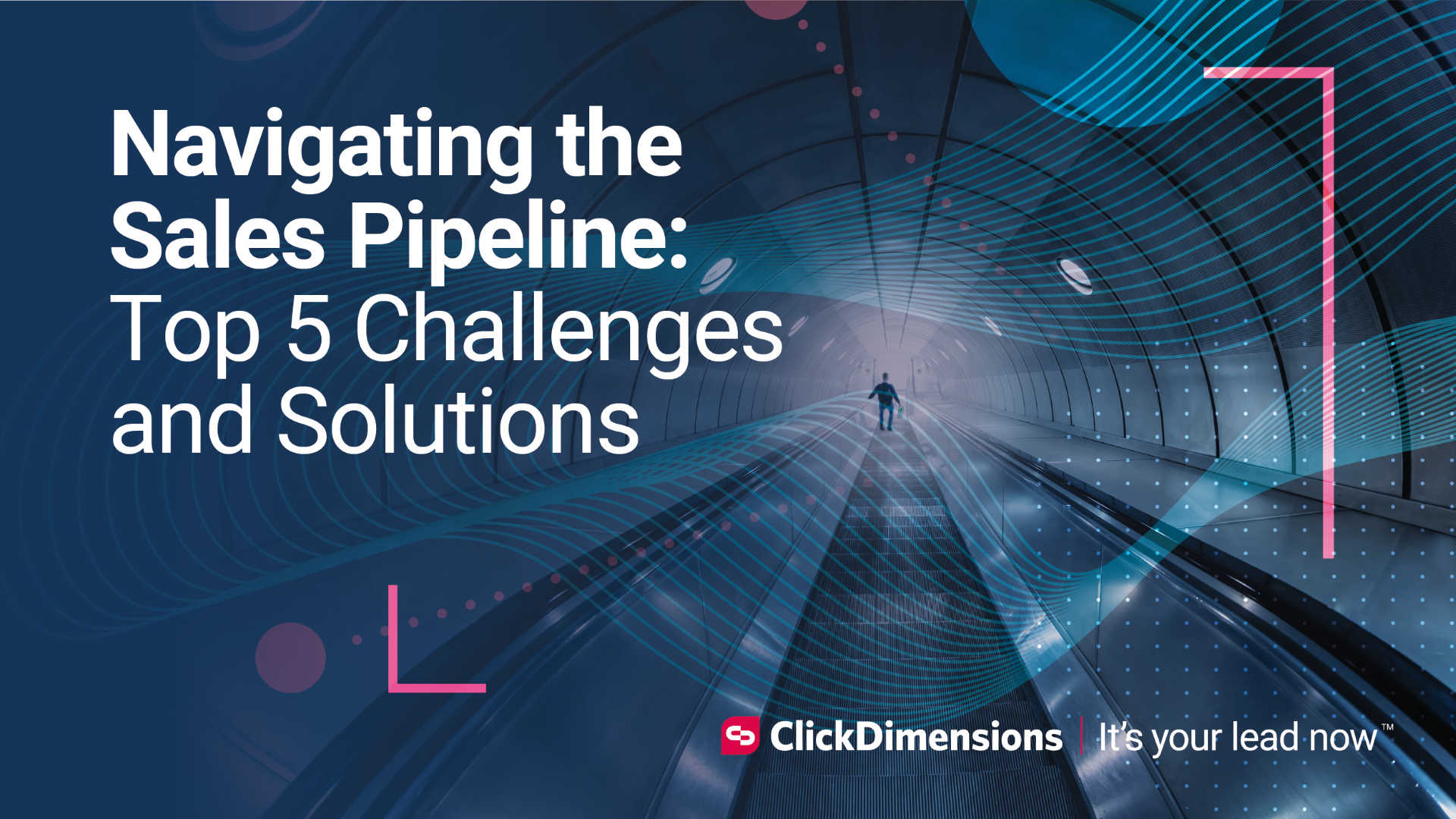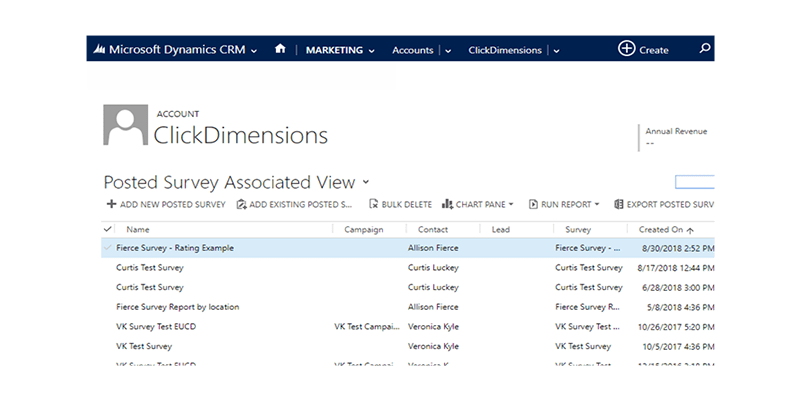
Sometimes in marketing you want a macro view of your data and other times a micro view is exactly what you need. To this point, organizations may at times find it beneficial to review data on an account level, rather than from an individual lead or contact.
Custom workflows can be used to associate to a parent account the data a lead or contact submits. While an advanced find is a quick and easy way to locate this information, some users may find it easier to access this information directly from an account’s related records menu. While this takes a bit more customization, a little work upfront can make navigation much easier in the long run.
To customize your environment to show these newly related records, first, go to Settings > Solutions. You can build a new solution or add this to an existing solution to manage customizations to the account entity.
Either way, open the solution and go to the entities section. If you don’t see the account entity, add it by selecting it from the Add Existing Option:
Once you have the account entity, access its forms. Make your customization to the main account form:
Once you have the form open, select the Navigation button at the top of the page. Navigation is synonymous with the related records menu. This is where you can add the posted surveys for the account, as detailed in the post referenced at the beginning of this article.
In the Relationship Explorer menu on the right, find the posted survey entity and drag it to the navigation pane on the left.
Save and publish your customization.
Now, when you access that form and look at the related records, you will find all the posted surveys that have been filled out by contacts associated to that account.
You can also add a sub-grid for these related records to the account entity. You can also use these instructions for a variety of other entities, like posted forms or event participation records.
Note: The content in this post is related to customizing native Dynamics entities. If you have questions about customizing your Dynamics environment from the out-of-the-box settings or need assistance doing so, please contact your CRM administrator or partner for assistance. ClickDimensions cannot provide support on this functionality.
Happy Marketing!