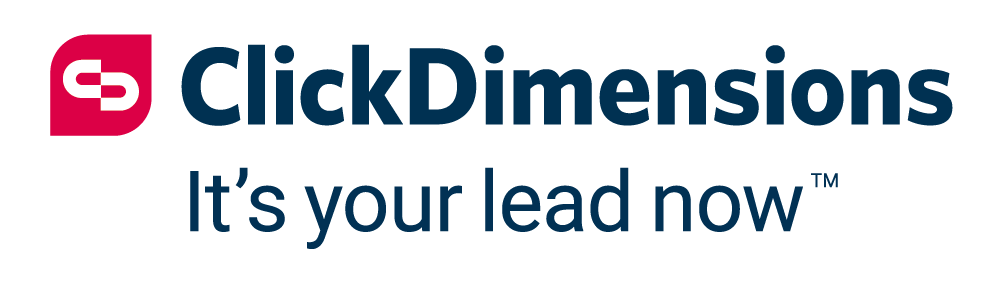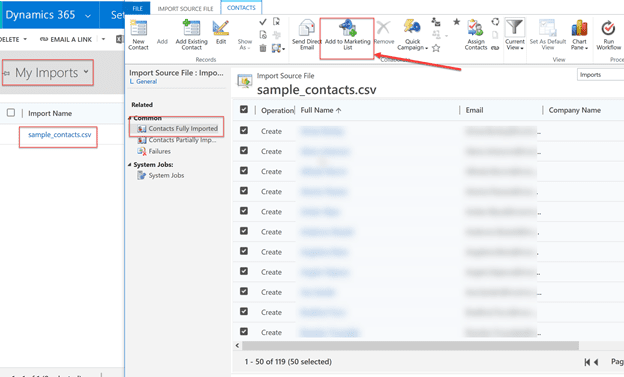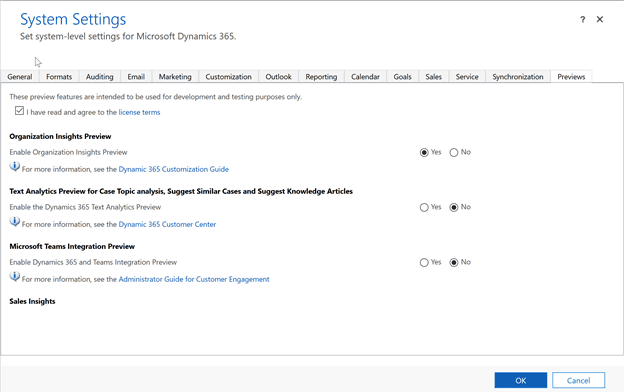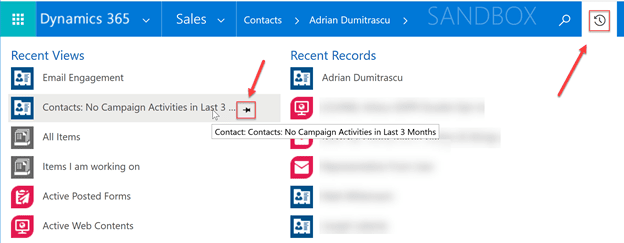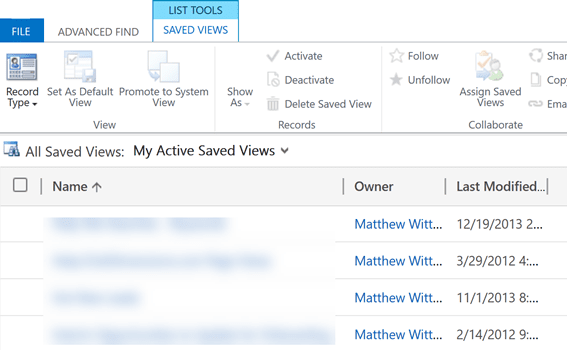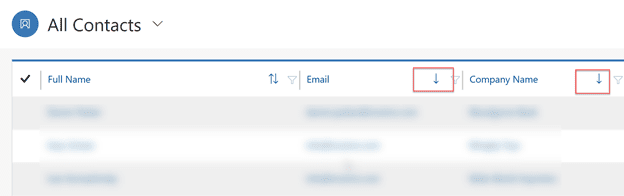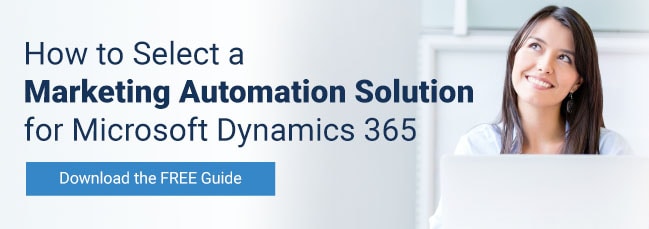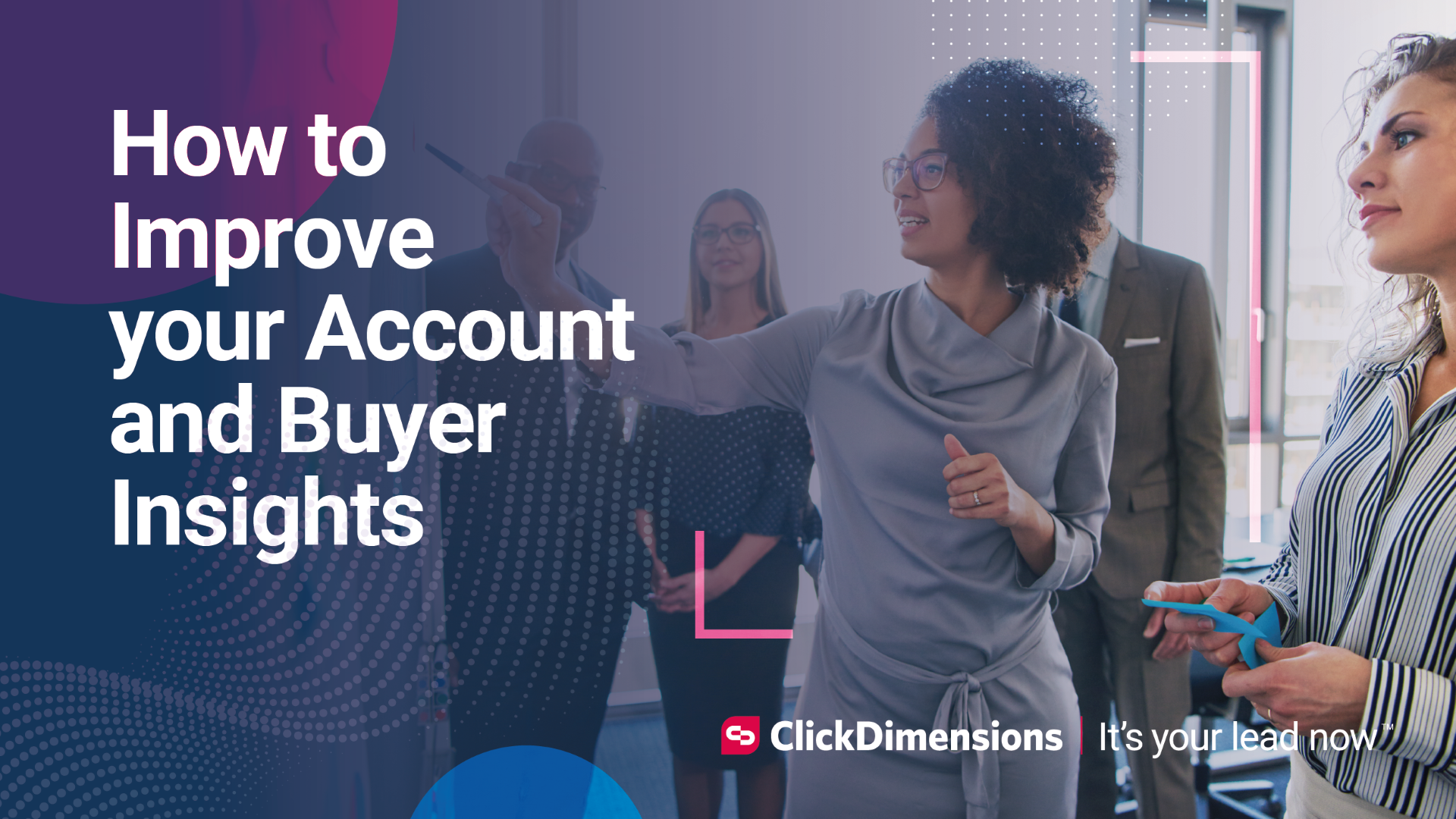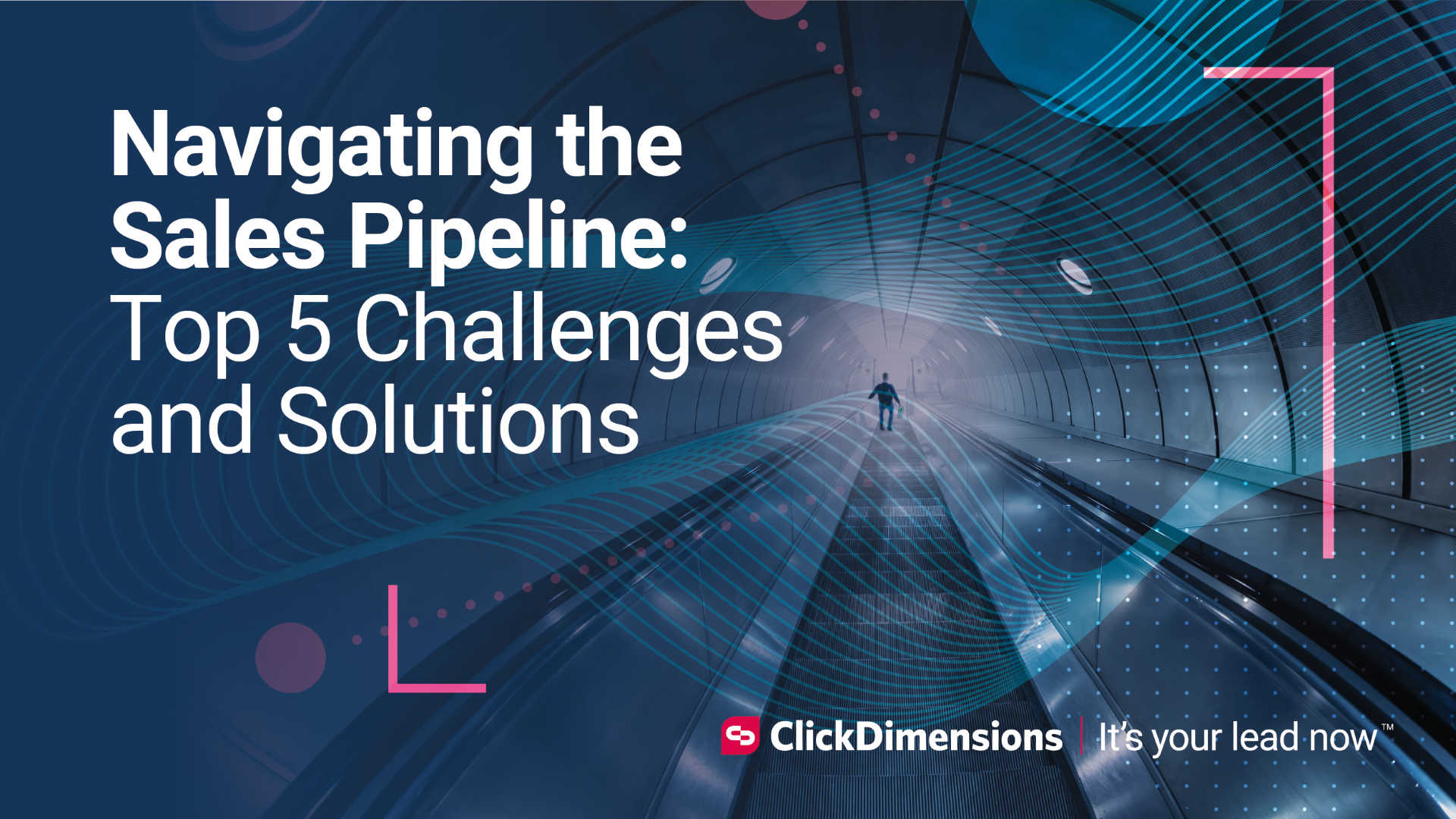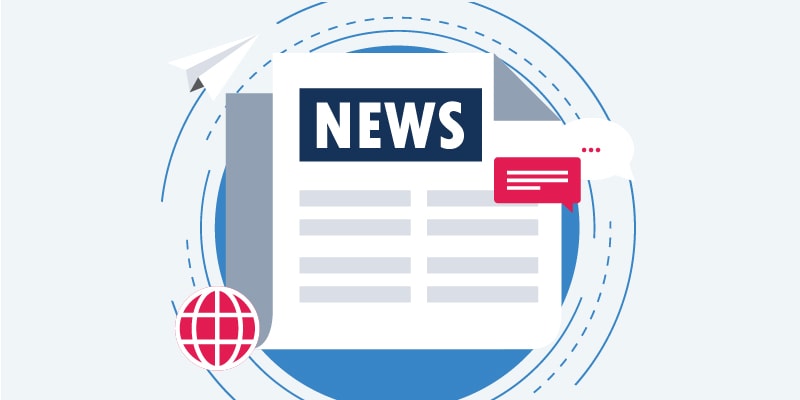
Over the last few weeks, I have been party to several conversations that centered around some of the most underappreciated or obscure features in Microsoft Dynamics 365 Customer Engagement. One of these conversations was in an online community forum where someone had asked for advice on how to accomplish a certain task with their data. There were a lot of friendly responses that directed the questioner to different custom solutions, code samples and additional configuration. This just happened to be one of my favorite “hidden treasures” in Dynamics, so I was glad to jump into the conversation and point out that there is a built-in feature that does exactly what was needed.
This got me to thinking about some of the many other hidden treasures in Dynamics, so I thought I would share a few that come to mind here. Perhaps you are already aware of some (or all) of these, or maybe you know about some others that are not listed here. If so, I’d love to hear about it in the comments!
Hidden Treasure #1: Add Imported Contacts to a Marketing List
The Import Data tool in Dynamics is a great way to quickly get your contacts or leads loaded into the system. A common scenario is that a salesperson attends a tradeshow, gathers the names of attendees in an Excel file and then wants to get them into Dynamics to use on a marketing list. This first hidden gem has been around for many versions and is one I use regularly.
After you import the contacts, go to Settings > Data Management and click on Imports. Open your import record and click on the associated view Contacts Fully Imported. That’s where you will find the handy Add to Marketing List button! (Of course, ClickDimensions has an import tool as well that lets you do all this and much more. Read more about it here.)
Hidden Treasure #2: Opt into Previews of New Features
Microsoft frequently has new features available in Preview, but by default these are disabled. If you want to try something out (and you have the correct permissions), you can learn about these preview features and enable them for your organization from the System Settings in the Administration area. Keep in mind that feature previews are not always available in all areas, and you should be sure to test them out in a sandbox rather than in production!
Hidden Treasure #3: Pinning your Favorite Views or Records in the Recently Viewed Items List
This is a simple one, and currently it is only available in the classic web interface (not in the new Unified Interface), but it is a handy shortcut that can make it a lot easier to get to those views and records that you find yourself referring to regularly. Just click the Recently Viewed Items icon, then hover over the view or record. You will see a pushpin icon that lets you pin the item to this area, so it is always easy to access.
Hidden Treasure #4: Manage All Your Personal Views in One Place
Power users of Dynamics have long appreciated the ability to create their own views – a simple way to slice up data in a way that makes sense for a specific task or job function. Over time, you might end up with quite a few of these views, to the point where for a given entity, your list of personal views gets unwieldy. Did you know that you can manage these views in the Advanced Find tool? Just open it up, click on the Saved Views icon, select All Saved Views: My Active Saved Views and you will see your full list of personal views. You can also filter this by record type (entity). From here you can delete or deactivate your personal views, share them or assign them to other users.
Hidden Treasure #5: Sort a View by Multiple Columns
Here’s another simple productivity hack. I remember when this was big news in Dynamics back in the CRM stone age! On any view – whether in the classic web interface or the Unified Interface – you can sort by multiple columns. Just hold your Shift key down and click on the columns you want to sort by. You will notice the little arrow showing you the sort order, ascending or descending; it will change each time you click on it.
That’s just a few of the hidden treasures you will find in Dynamics. We would love for you to share some of your own in the comments!