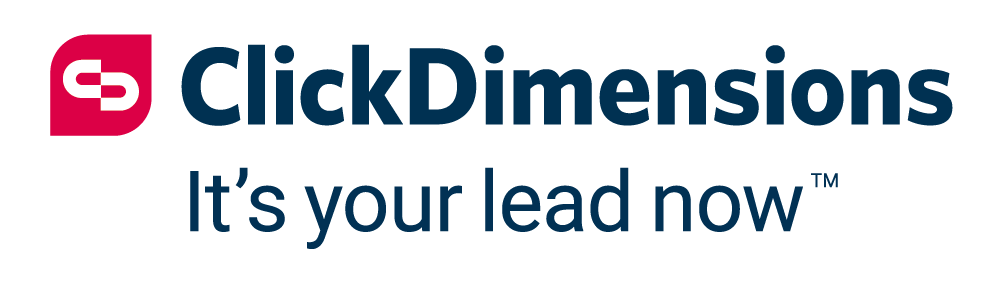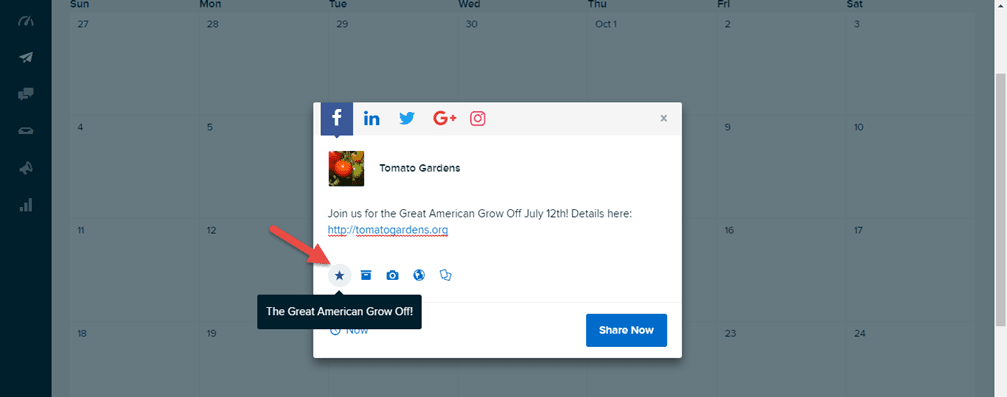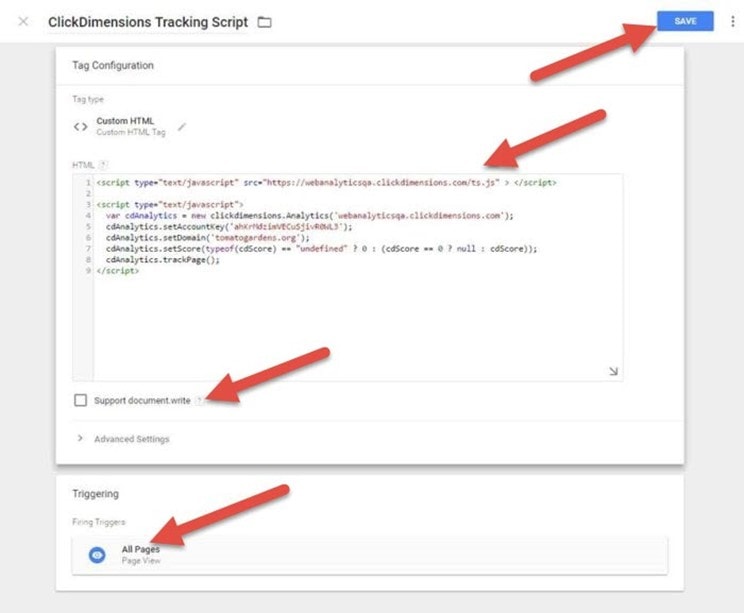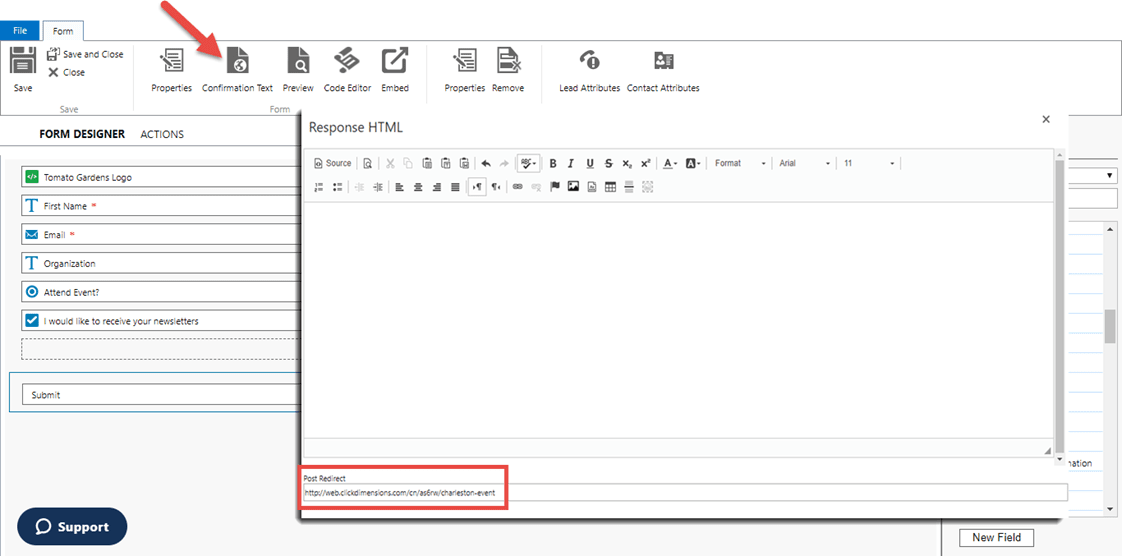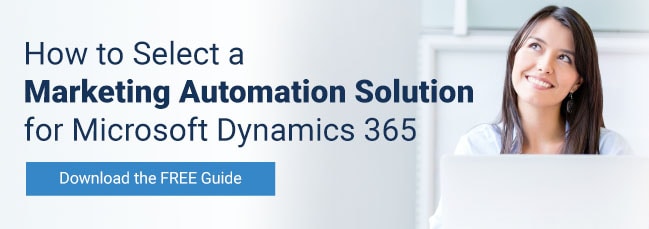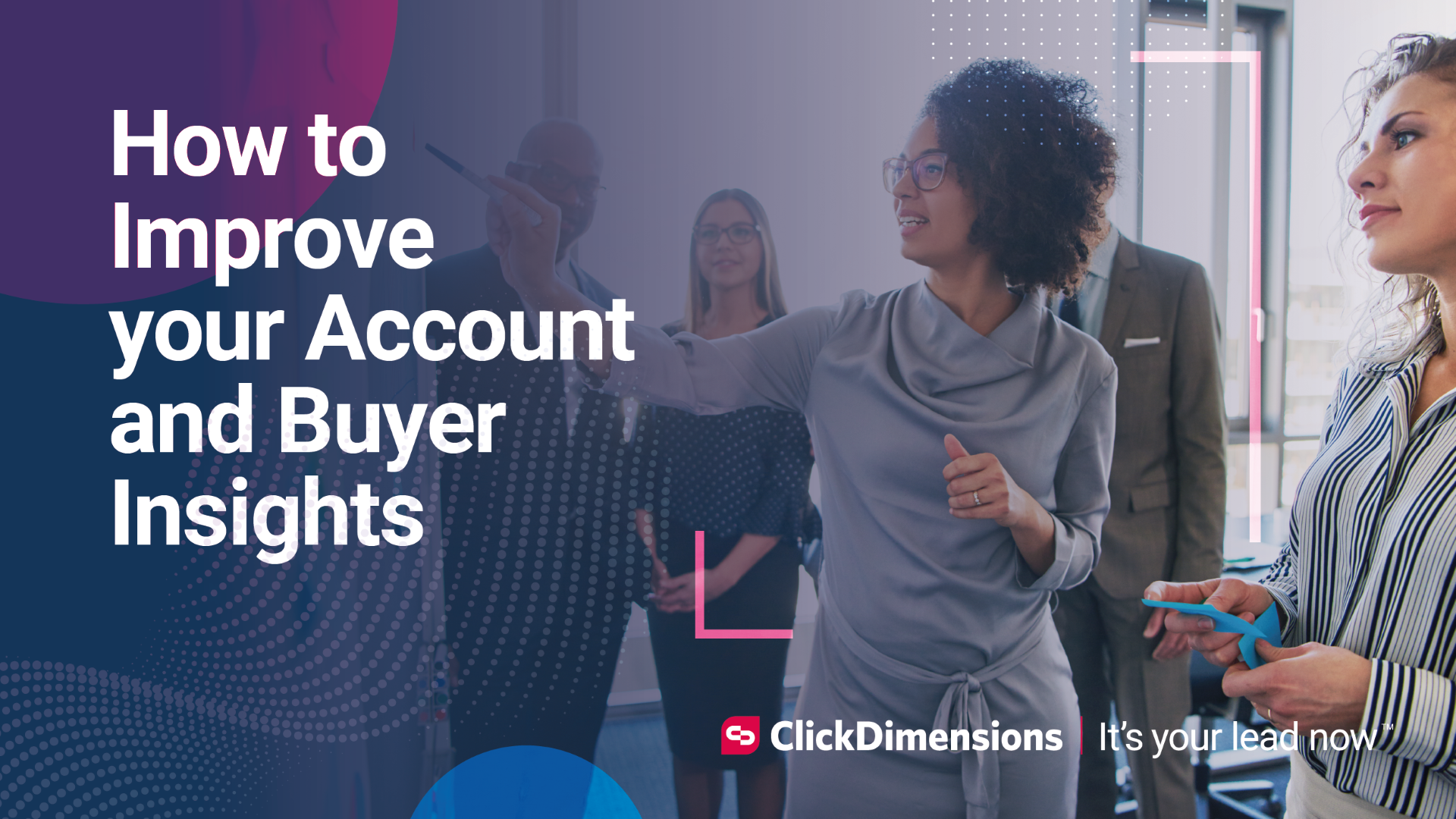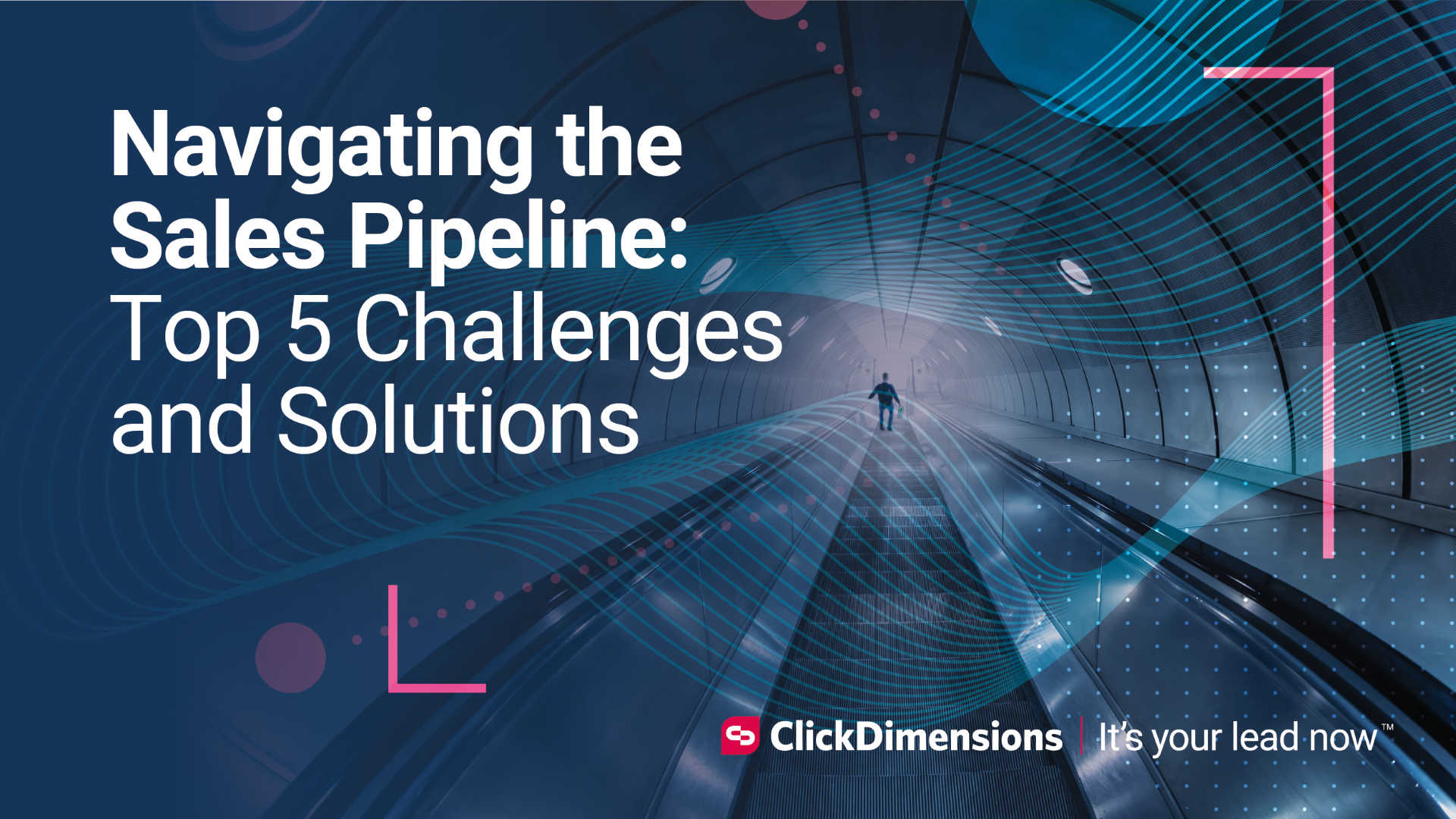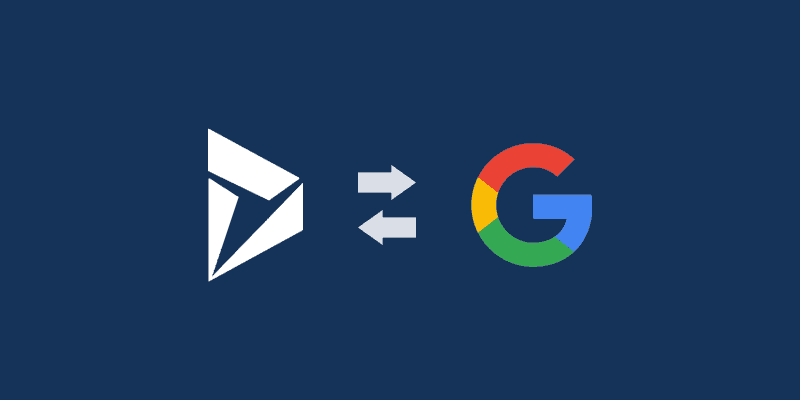
Marketers know that data is better when it’s all together. ClickDimensions offers a variety of ways to connect your data in Dynamics 365 with your Google accounts, be that AdWords or Analytics. If you already have campaigns going in Google Analytics, then you’re familiar with UTM parameters. A good strategy is to set up corresponding campaigns in your Dynamics environment. You can do this quickly and easily with Dynamics’ native campaign entity. Then, take the following steps to link your emails, social posts and forms from ClickDimensions.
1. Add UTM tracking to your email sends. Once your campaigns are configured in Dynamics, it’s easy to add UTM parameters for each campaign to the links in your emails. By default, every email send record in ClickDimensions will be configured to add UTM parameters to your links for you. All you need to do to take advantage of this feature is to add a campaign to your email send record. ClickDimensions will take care of the rest and populate tags for campaign source (ClickDimensions), campaign medium (email) and campaign name (CRM campaign name) automatically when your email goes out.
2. Add UTM tracking to your social posts. If you’re using the ClickDimensions Social Marketing platform (note: this is separate from the social posting functionality that comes with the solution), you can also leverage UTM tracking with your social posts. If you’re posting directly from the social engagement portal, you will need to create campaigns to correspond with those in your Google Analytics account. Or, if you’re posting from Dynamics, just associate your CRM campaign to the social post record. That will automatically create a corresponding campaign in the social engagement portal. Tags for campaign source (social network), campaign medium (social), campaign content (social engagement platform – social network) and campaign name (social engagement platform – campaign name) will be automatically added to any links in your social posts.
Our social engagement platform is powered by Oktopost, and you can read more in one of their knowledge base articles about the UTM tags automatically added to social posts and optional ones you can chose to include here.
3. Add the tracking script to your website. If you’re already leveraging Google Tag Manager to track your website in Google Analytics, then getting the data into your Dynamics environment should be easy. By adding the ClickDimensions tracking script to your website, you can review data about your web traffic directly from within your CRM environment, allowing you to leverage Dynamics’ native reporting features like advanced find, charts, dashboards and more.
4. Analyze traffic sources: charts and dashboards. Once the ClickDimensions tracking script is added to your website, you can start leveraging some of Dynamics’ native reporting tools to analyze your data. Rename IP organizations to better identify anonymous visitors and start analyzing your keywords (tips here).
You can also create dashboards to tie together all your individual views, charts and more. Save them for yourself or use the share function to make your reports visible to other teams, users and colleagues at your organization.
5. Track conversions. And speaking of anonymous visitors, don’t forget about tracking conversions! When someone submits a form or form capture, ClickDimensions will log this data as a posted form. ClickDimensions will also recognize the respondent as a lead, contact or anonymous visitor in your environment. If the respondent’s cookie matches an anonymous visitor, they will automatically be converted into a lead or contact for you. If someone clicks through from a ClickDimensions email and lands on a tracked page on your website, the anonymous visitor data will be merged with the recipient’s lead or contact record in your environment. Clicks can be found by filtering the email event entity by type. Both posted forms and email events can be found through a lead or contact’s related records menu. If you want to take your form conversions to the next level, you can push data to Google AdWords by adding a conversion tracking script to your post redirect URL (the thank you or confirmation page someone is sent to after they submit a form).
Happy Marketing!