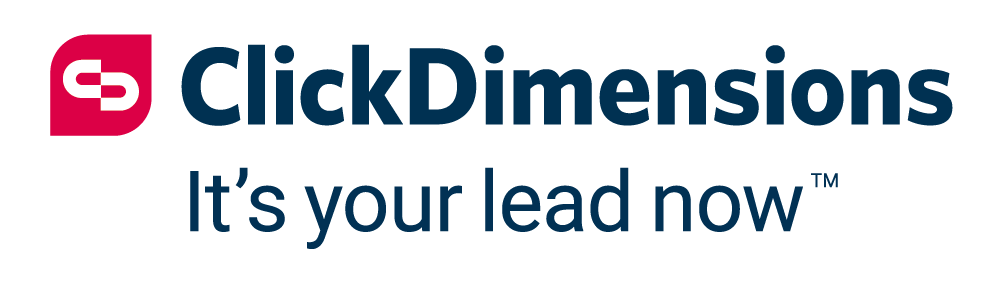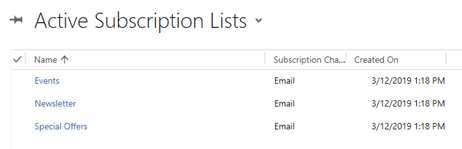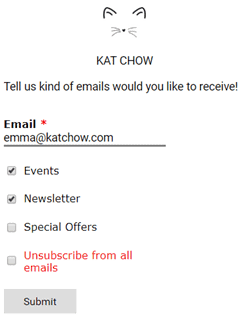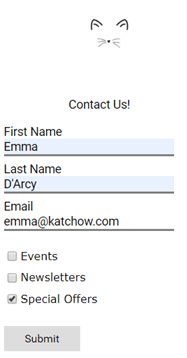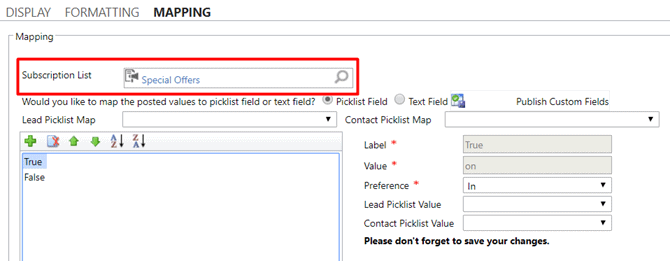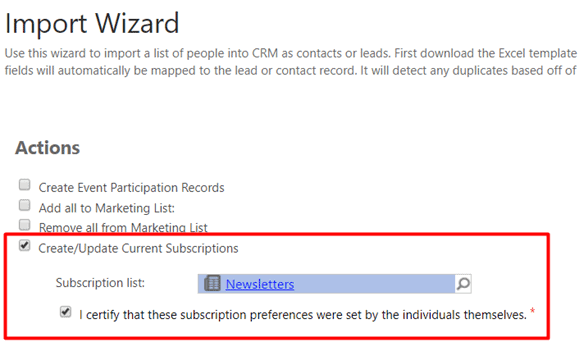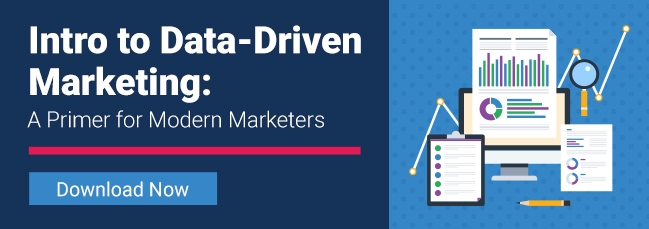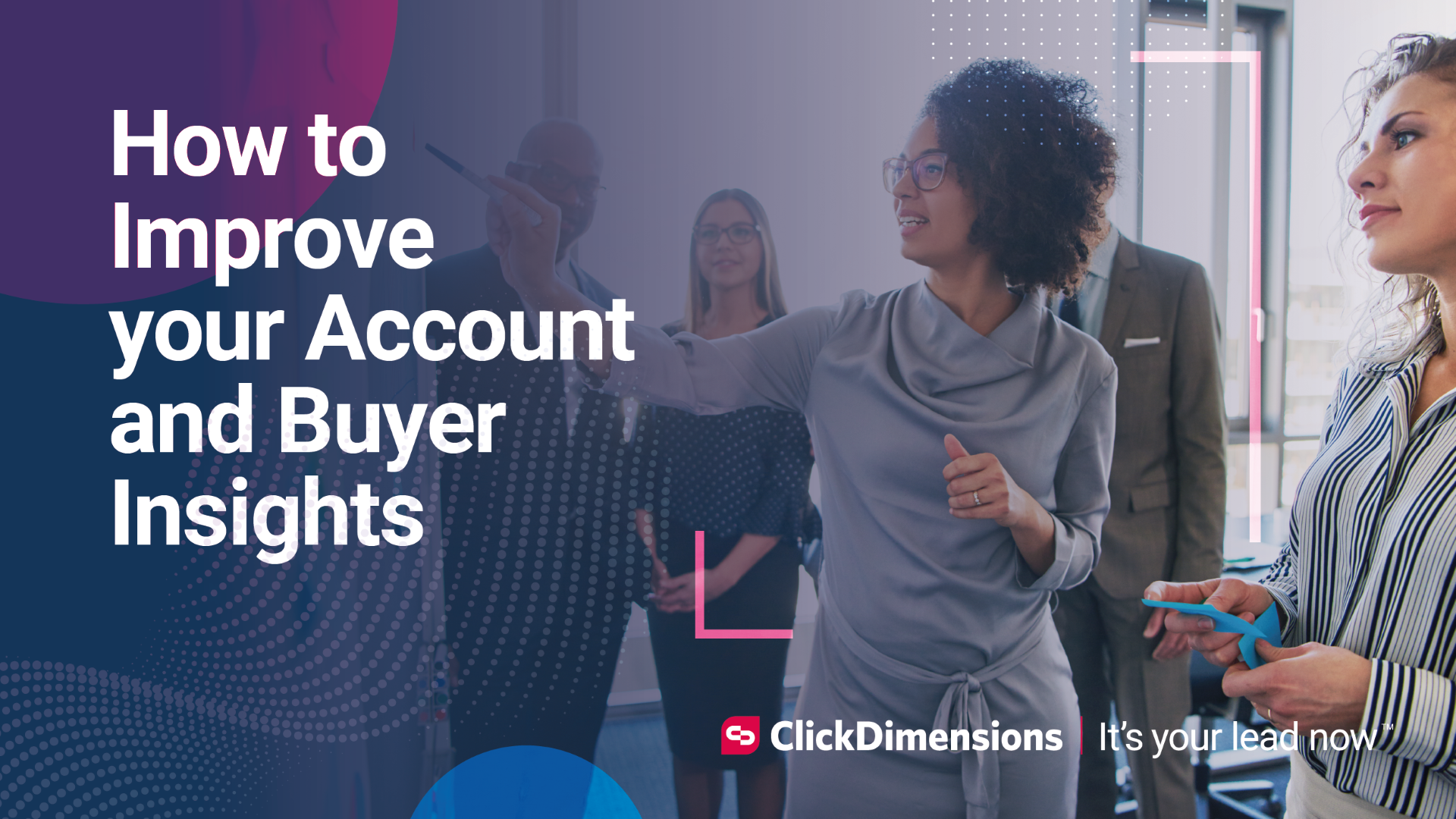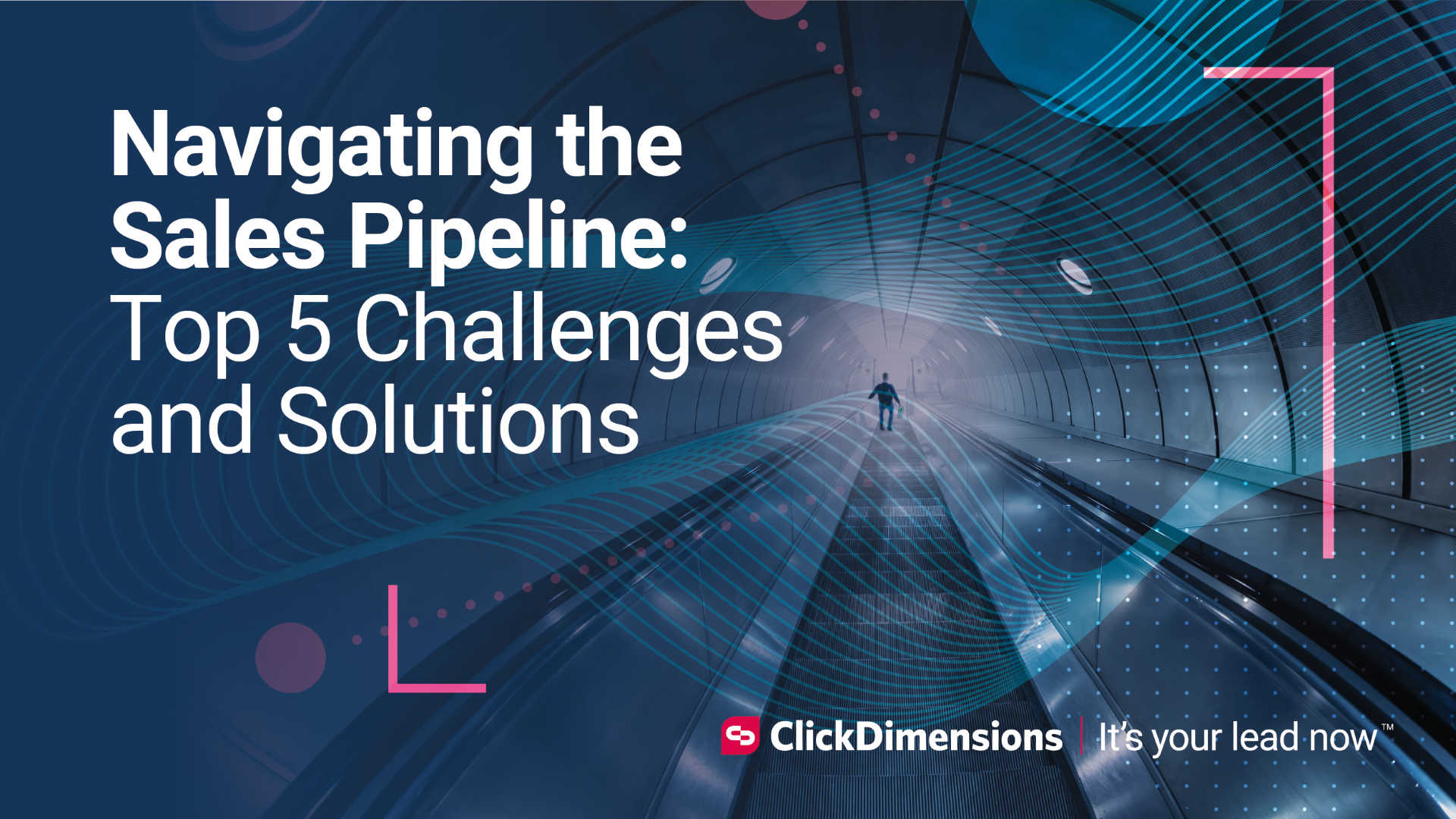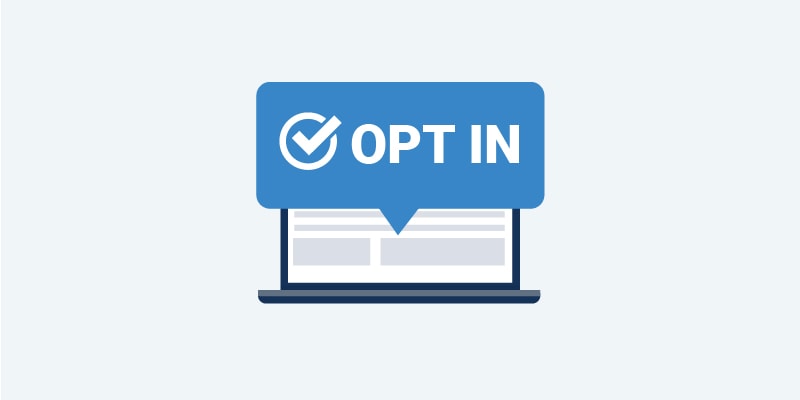
In order to be GDPR compliant, you must obtain consent from recipients and maintain records of how you got that consent. With ClickDimensions, there are three easy ways to record someone’s consent to receive your marketing content.
Before we look at the three methods, we first need to implement the appropriate subscription lists. I like to think of these lists as topics. When creating these records, think of the different types of emails your readership may subscribe to. Some common ones are newsletters, special offers and events.
Also, note that each subscription list has an appropriate channel associated with it: email and SMS. You must select a channel for each list. Once the subscription lists have been created, we can look at implementing the three methods of creating opt-in preferences.
1. Subscription management. The first and most common way to obtain consent from recipients is via subscription management. The subscription management form allows the end user to select for which topics they would like to receive communications.
In this example, Emma has opted into events and newsletters. Clicking on the Submit button here will submit the opt-In preferences to the ClickDimensions cloud against the emma@katchow.com email address and will also write that opt-in record to the Dynamics environment:
From the posted subscription record we can see:
- The subscription list
- The email associated
- The preference
- The source of the subscription
- What channel the preference is for – email or SMS
2. ClickDimensions form. Another method of creating an opt-in preference is via a ClickDimensions form.
When using a form to generate opt-in preferences, we map the checkbox to the subscription list and set the preferences:
Now when the form is submitted, we will see the following preferences created:
In this case, we can see that the preference was created by submitted form. We can also see which posted form the preference comes from.
3. ClickDimensions import tool. Finally, we can also use the ClickDimensions import tool to import preferences. This can be used if you have obtained permission to contact the recipient manually via a sign-up sheet or if you are importing preferences from another system.
First, we need to fill out the import tool Excel sheet with info for the contact whose preferences we are creating:
Next, we need to fill in some information about the preference we’re importing:
Now, when we import the preference, we specify which subscription list these preferences are for:
Once the import is complete, we will see the preference under posted preferences:
So, there we have it, the three ways to create posted preferences – helping you maintain GDPR compliance!